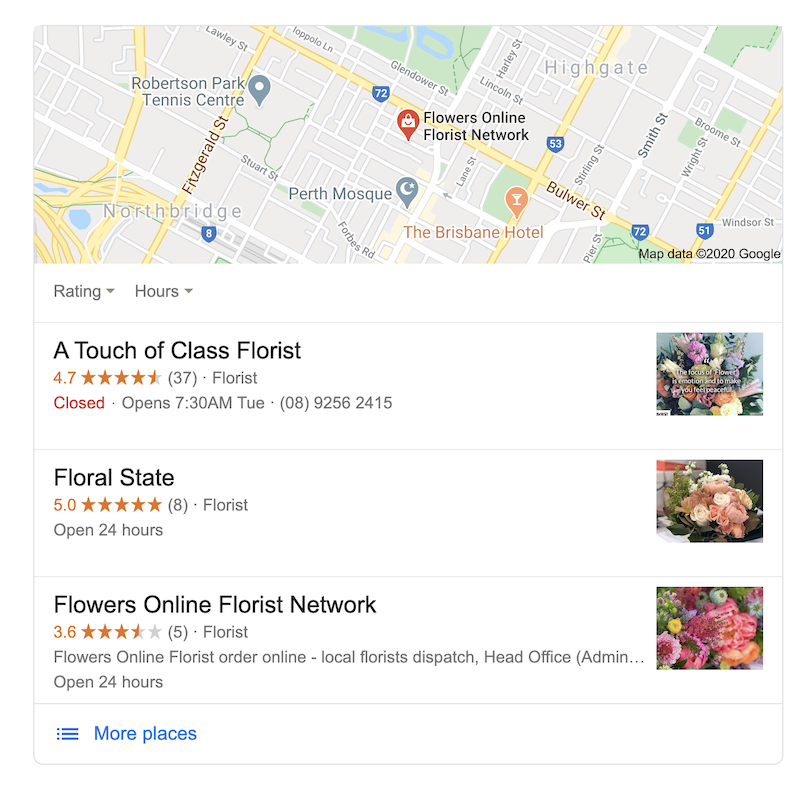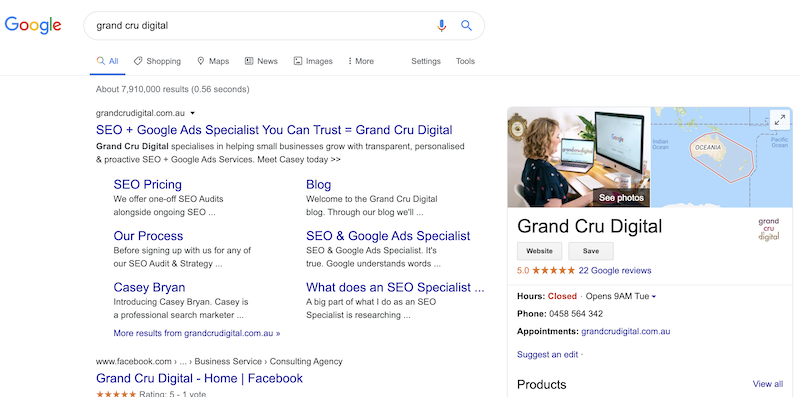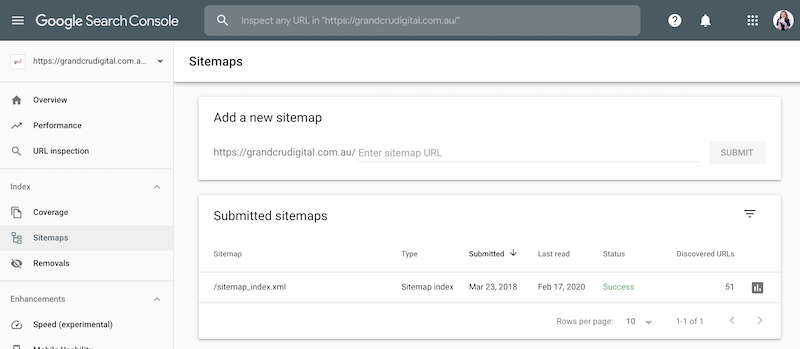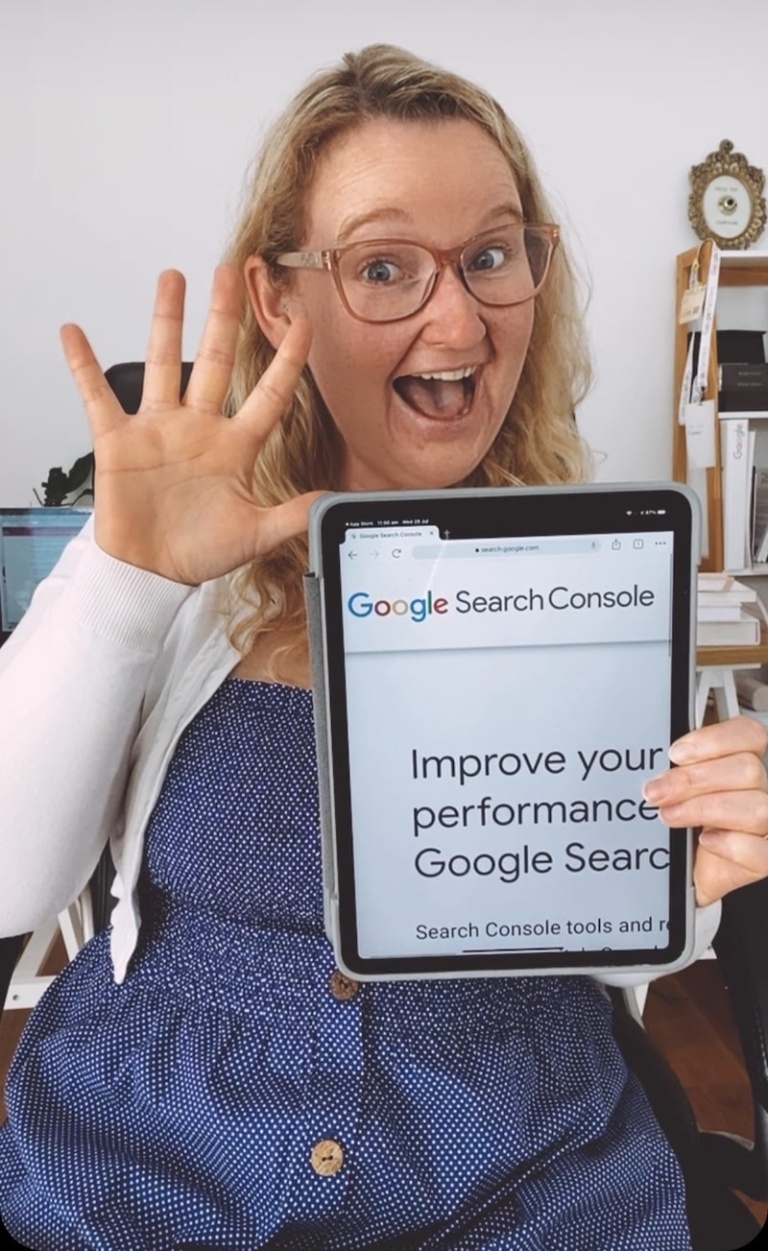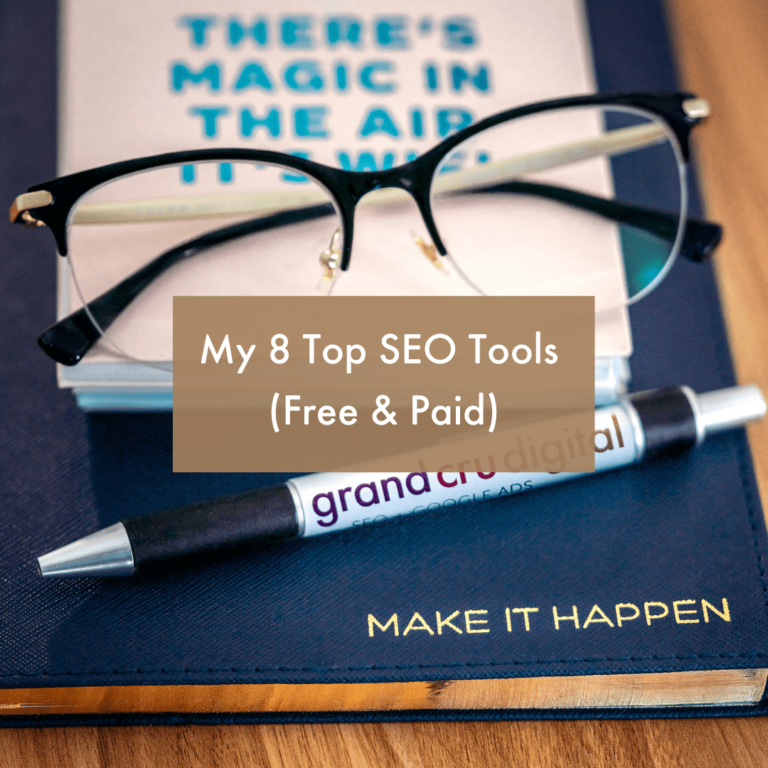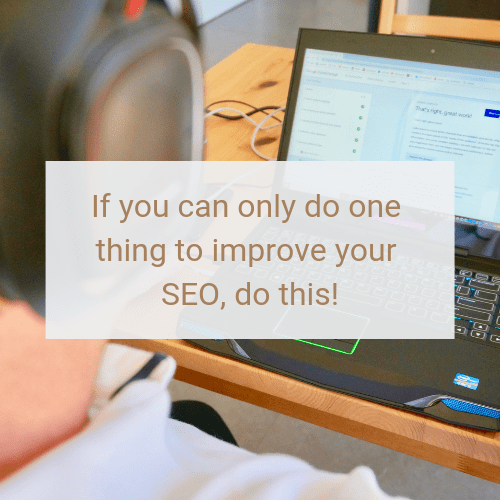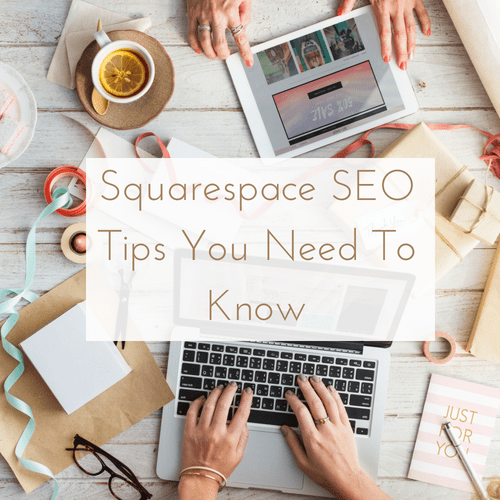If you want your website to be found through Google and other search engines, then you know investing in SEO (search engine optimisation) is important. However if you are a new business, or one with limited funds, then getting your foot in the SEO door can be hard. An SEO Specialist like myself will cost you money and to learn how to do SEO yourself will cost you time (and potentially money too).
Which is why I wanted to write this blog post, to help you get started with SEO so you can either build it up yourself or hire a specialist down the track. At least this way, by completing the actions in this post, you’ll have a head start.
Firstly let me get something straight. Once you complete the below tasks you will not skyrocket to #1 on Google. SEO takes time and patience. Not to mention, doing it well involves so many little things. Plus it’s an ongoing online marketing strategy which needs to be worked on monthly. However what this post will do for you, is it’ll help you set up important tools which will collect stats that will help you create a better SEO strategy down the track.
Google My Business
Whether you have a website or don’t even have one yet, but you want a presence on the Google search result pages – then getting a Google My Business listing is a must.
This is the listing which shows under the map pack on page 1 of Google, e.g.
And it can also show on the right-hand side of the results, especially when someone Google’s your business name:
This online business listing is completely free to set up and you can do this super easily by following my How to get on Google Maps blog post here >>
Google Analytics
Google Analytics is a free tool from Google which helps you see how many people are visiting your website, what they are looking at and how they are interacting with your website. Plus a lot more!
It can be quite daunting for the first time user. But trust me – understanding how people are finding and using your website can be such a big help. Especially when you are putting money into it and/or into marketing activities like SEO, Google Ads and social media advertising to drive people to your website. In fact, I believe Google Analytics can be a small business owners super power.
So how do you go about getting this up and running for your website?
Here are some quick steps to set up your free Google Analytics account:
- Head to marketingplatform.google.com/about/analytics and follow the steps
- Once you are signed up, you’ll have a tracking code to add to your website
- You can either add the tracking code through a handy free tool like Google Tag Manager (recommended) or look into how you can add it to your specific CMS (content management system) aka type of website, here’s a few links to get you started:
If your CMS is not listed above, simply search for ‘google analytics + your platform name’ in Google and you should see help pages pop up. Any trouble, please let me know.
Google Tag Manager
As mentioned above, Google Tag Manager by far is my favourite way to add the Google Analytics code to a website. Because
However for a newbie digital marketer it’s a bit of a step up.
Essentially, like Google Analytics, it involves setting up a new account and the code needs to be added to your website. Generally directly into the code (so you may need help from a web developer or SEO specialist) or with some websites, like those on WordPress you can use a Google Tag Manager plugin.
To add Google Analytics to your Google Tag Manager account, I would suggest following these Deploy Google Analytics with Tag Manager instructions.
I won’t go into detail about the other cool things you can do with Tag Manager just yet as if you’re a first time user, it will get a bit confusing. But just know, you can track all sorts of great things through this tool.
Google Search Console
Google Search Console is another free tool from Google and another tool which can really help you with your SEO. Basically this tool helps you see how your site is performing in Google Search alongside notifying you of any issues.
Once you sign up for an account (use the link above), the first thing you’ll want to do is add your XML sitemap:
To find your XML sitemap, typically you just need to type sitemap.xml onto the end of your URL. E.g. Here is mine: https://grandcrudigital.com.au/sitemap.xml
If the above doesn’t work for you, have a chat to your web dev, or send me a quick message and I may be able to point you in the right direction.
Once you have uploaded your sitemap you’ll be able to see how many pages are showing on the Google search result pages and you’ll start to see more information populate in the dashboard.
It’s on my list to write a blog post on how to use Google Search Console, however in the meantime I would recommend reading through their own support pages.
You can also link your Google Search Console account to your Google Analytics account.
Read: My top 5 tips for getting the most from Google Search Console here »
For WordPress Websites:
There’s a couple of plugins specifically for WordPress websites I would highly recommend you get too:
Yoast SEO Plugin
Yoast is the go to SEO plugin for WordPress. However it’s an enabler, not a doer. And by this I mean, by simply downloading it, it’s not going to do SEO for you. But what it will do, is help you implement SEO. It’ll also enable your XML sitemap as mentioned in the above point. There’s lots you can do with Yoast and it’s easy to learn about through Yoast’s Beginner’s Guide.
WooCommerce Google Analytics Integration plugin
If you have an eCommerce website, aka an online shop and are using WooCommerce, then this tip is for you. The WooCommerce Google Analytics plugin will help you see sales data in Google Analytics. This is super useful as then you can see where your customers are coming from who purchase. For instance are they coming from your ads or maybe just through organic search? The sooner you set this sort of thing up, alongside any tracking, the sooner you have historical data to craft your online strategy around.
To conclude
Now that you have worked your way through the above, you should be on a good track to laying those solid SEO foundations for you to build off.
Just remember “You can’t build a great building on a weak foundation. You must have a solid foundation if you’re going to have a strong superstructure.” – Gordon B Hinckley.
Once the above is done, then your plan should be to start working on your onsite optimisation – especially your SEO keyword research and your metadata.
If you need any help with the above or the next steps in implementing your SEO, flick me a quick email and we can have a chat.