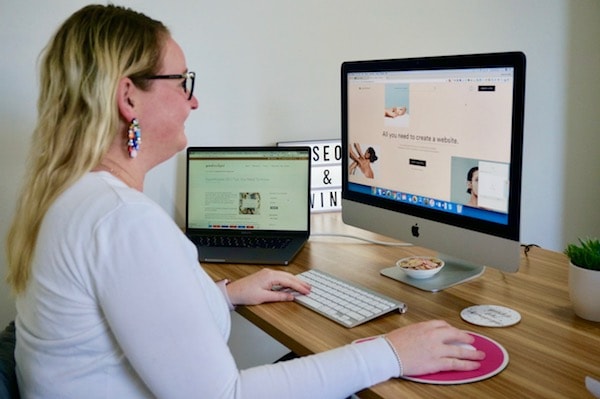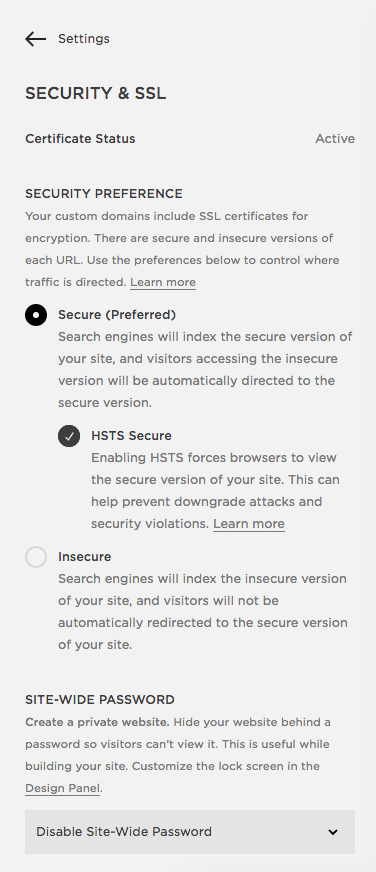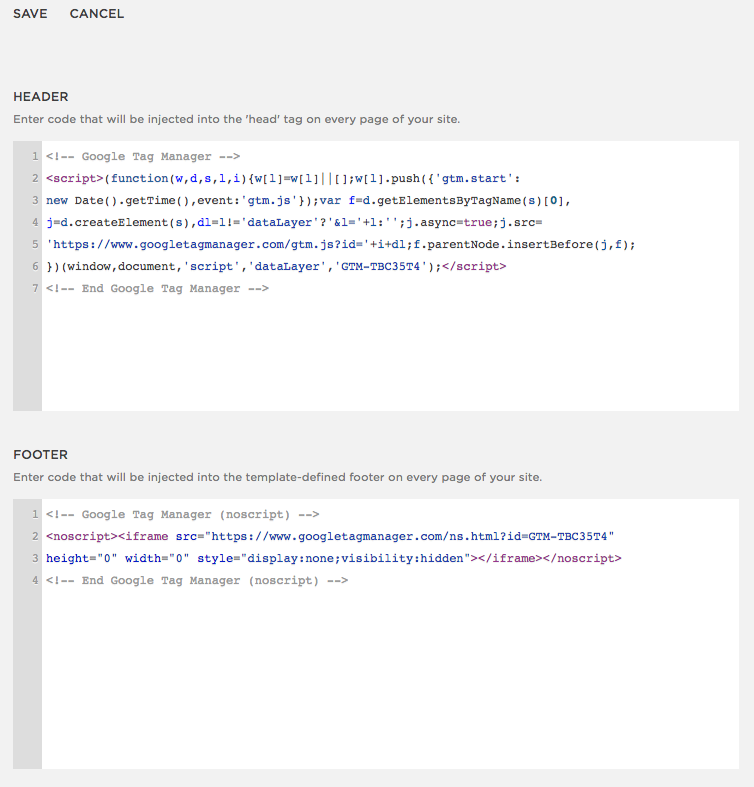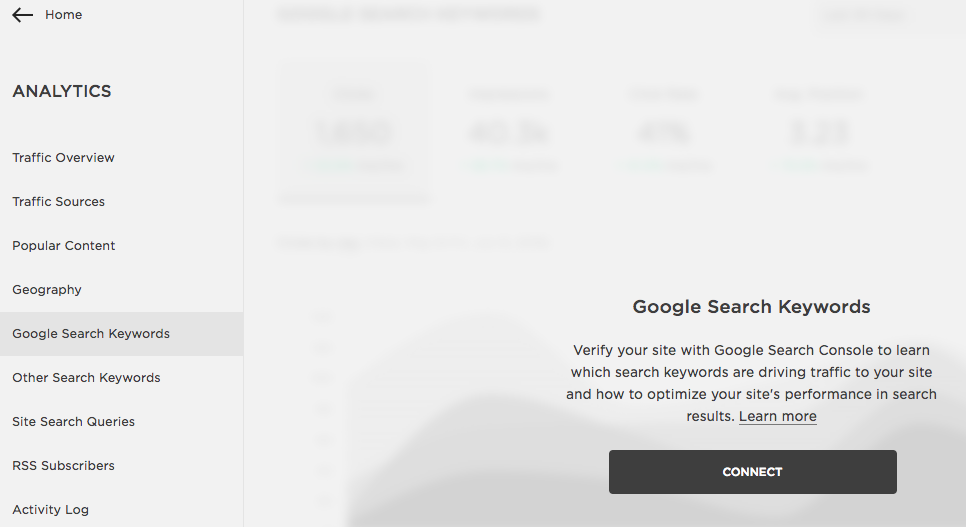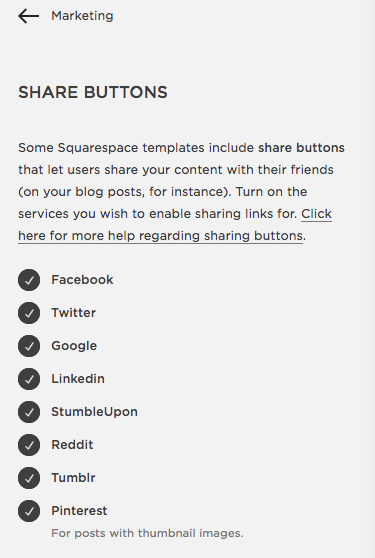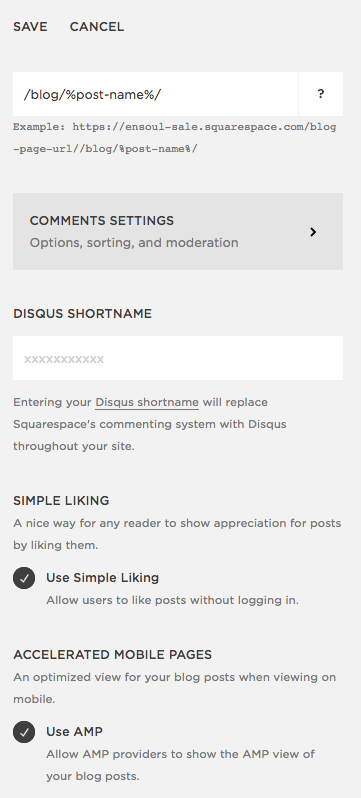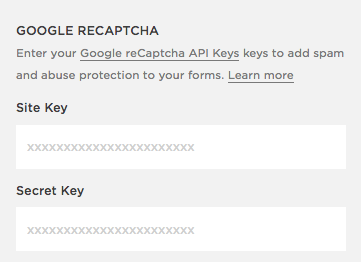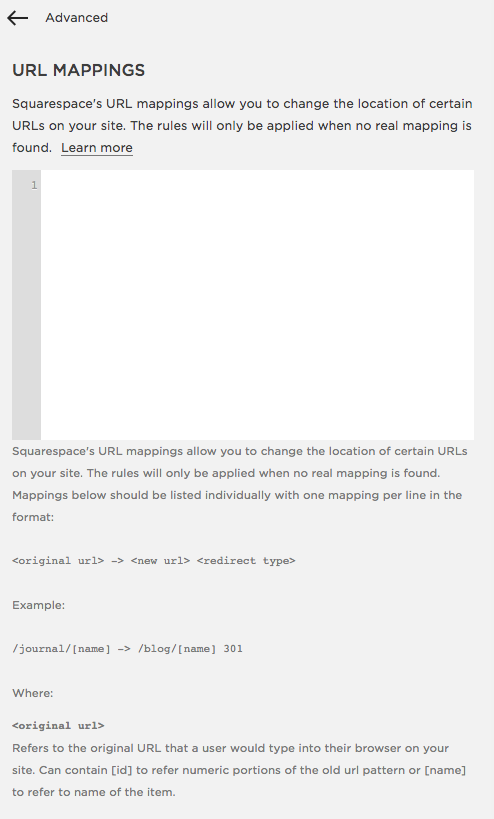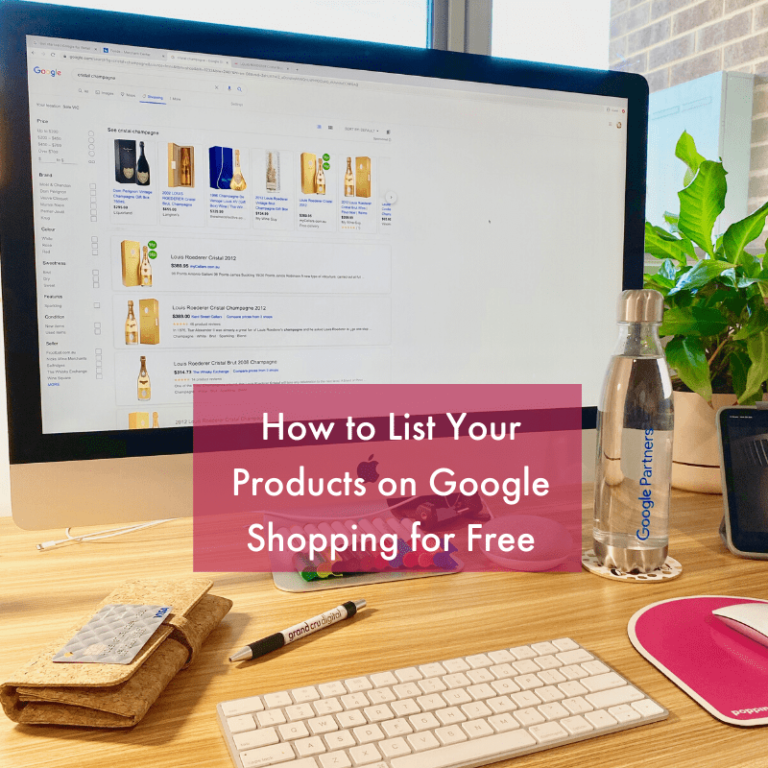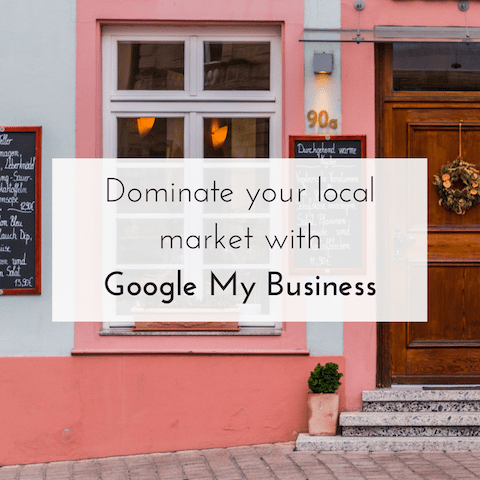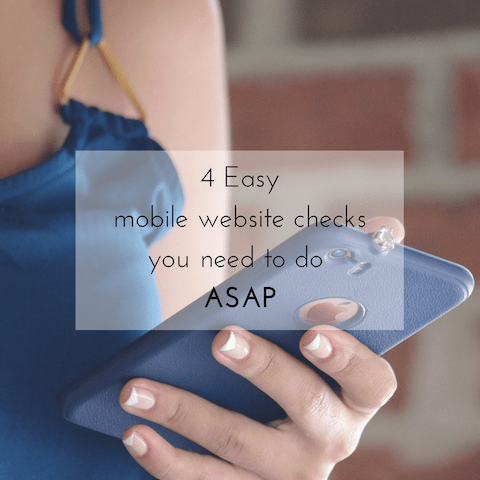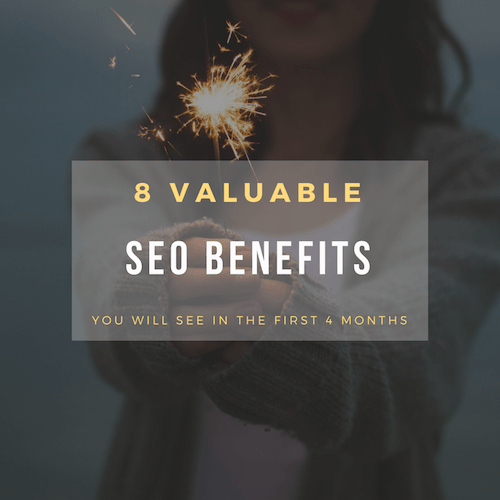Especially for small businesses and bloggers who self-manage their SEO and websites.
I am not going to go into the hums and ha’s of Squarespace vs. WordPress or Wix or any of the other CMS’s in this post. As ultimately you need to find the right one for your business and to meet your needs/wants.
Squarespace is an all-in-one platform. This means you get everything from your domain name (e.g. our domain name is grandcrudigital.com.au) to your website hosting, analytics, eCommerce functionalities and more all through the Squarespace platform.
And before any SEO consultant does discount it (guilty as charged – up until a few months ago) it’s worth noting that SEO guru, Rand Fishkin, founder of Moz and SparkToro, initially consulted with Squarespace to help them make the platform as SEO friendly as possible.
“I actually consulted a bit (informally – not paid, just helping out because I want folks to provide good SEO, especially popular CMS’) with the SquareSpace team, and reviewed some of their implementations. It’s good stuff, and SquareSpace is a good company (good customer service, honorable folks, good about refunds, excellent with uptime, etc).” – Rand Fishkin.
I’d recommend reading the full discussion on the Moz forum where the above quote is from for further info.
This article will cover: |
So without further adieu, here are my Squarespace SEO tips you need to know if you have a Squarespace website:
Squarespace SEO Tip #1:
Make your website secure and update it to HTTPS in 2 seconds
I go on and on about the importance of updating your website from HTTP to a secure HTTPS connection. As does the rest of the online community. The best bit is that for Squarespace websites, it is literally so easy to do!
When you purchase a Squarespace website you will have access to a free SSL certificate, all you need to do is enable it. Once you have enabled it, Squarespace will take care of everything from implementing 301 redirects from the old HTTP pages to the new HTTPS pages, alongside updating your XML sitemap.
So how do you enable HTTPS? Simply follow these steps:
- From the Home Menu, click Settings
- Under Website, click Security & SSL
- Under Security Preference, choose the below settings:
For more information please refer to the Squarespace and SSL support page.
Pro Tip: Once you have updated to HTTPS, try and update all links pointing to your website so they are pointing to the HTTPS version of the website. This means, updating the link on your About section in your social media accounts, editing any business listings, etc.
Squarespace SEO Tip #2:
Track your website visitors
I’ve met so many business owners who don’t see the point of adding tracking to their website. Or they don’t know how/that it is possible.
Tracking who comes to your website and how they interact with your website is very important to gain a return on investment for any time/money you are putting into your website.
Tracking will help you improve your website and help you work out where it sits in your marketing priority hierarchy. Whilst Squarespace has its own Analytics section, I’d highly recommend setting up Google Analytics for more detailed data.
Squarespace allows you to add a Google Analytics tracking code very easily.
How do you add Google Analytics to your Squarespace website? Simply follow these steps:
-
- Home Menu > Settings > Advanced > External Services
- In the Google Analytics Account Number box, enter your GA tracking ID. For help finding this ID, visit Google’s support page on the topic.
For further information about Google Analytics and Squarespace click here.
If you want an even better experience you can add Google Tag Manager.
Google Tag Manager is a container that you can put numerous tracking codes into, alongside your Google Analytics code. For instance, you can add your Facebook Pixel to it too. This is a very forward-thinking strategy to website tracking.
How do you add Google Tag Manager? Simply follow these steps:
- Settings > Advanced > Code Injection
- And then drop in your Google Tag Manager codes
Google Tag Manager does specify you put the second code into the <body> tag, however, due to this not being an option in Squarespace, your next best alternative is to add it to the footer.
My fingers are crossed that Squarespace makes the site a bit more GTM friendly soon.
Squarespace SEO Tip #3:
Verify Google Search Console via Squarespace
Squarespace makes it super easy to verify your website via Google Search Console (GSC). GSC is a great tool to help you identify any issues Google may have with your website and it also can provide information on what keywords your website is showing up for.
To connect GSC, simply click the Connect button under the Analytics tab and it’ll walk you through the process.
Squarespace SEO Tip #4:
Blog Post Settings
If you haven’t heard, content is a big part of a successful SEO strategy.
Regularly adding unique, useful and interesting content to your website will encourage more and more people to your site. Having a blog, or news section on your website is a great place to do exactly this
Squarespace is pretty good at making your blog section SEO-friendly already, however, there are some small tweaks to the standard settings that will improve this part of your website even more.
Firstly, by default social sharing buttons should be enabled. You can customise these to choose which buttons to show.
How to enable social share buttons on your Squarespace blog:
- Settings > Marketing > Share Buttons
How to create clean blog post URLs:
- Settings > Blogging > Post URL Format
Secondly, I would recommend adjusting the permalink structure of your blog posts. By this, I mean the URL/web address of your blog posts. They should sit under the blog and look nice and tidy.
For example:
https://grandcrudigital.com.au/blog/squarespace-seo/ instead of https://grandcrudigital.com.au/blog/2017/12/31/2017/squarespace-seo/
You can do this by adjusting the Post URL Format to: /blog/%post-name%/
How to enable AMP pages:
- Settings > Blogging > Enable AMP
AMP pages are ‘accelerated mobile pages’ – they are simple versions of your pages which show only to people on mobile devices. SEO’s and Google like them because they are lighting fast. Speed is an incredibly important factor for successful websites, especially on mobile.
If you can improve how quickly a page can load, which doesn’t take away from your content and user experience, then it might be something worth doing depending on your content type.
Squarespace SEO Tip #5:
Add page titles
Page titles in Squarespace are what we call ‘meta titles’ in the SEO world. They are the line of text which shows on the search result pages as the blue heading. Not only this, but they are a ranking factor for Google. It’s important these titles include your SEO keywords, brand name and any unique selling points.
Meta titles should be 50-60 characters.
Every page title on your Squarespace website should be unique and relevant to what the page is about. Remember this is going to be the first introduction/impression people get about what your web pages are about.
How do you add page titles:
When you are on the page you want to edit:
- Click on settings
- Add your page title

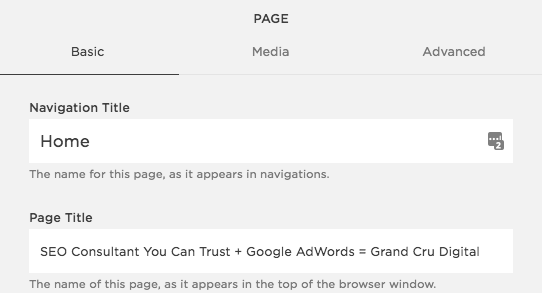
Squarespace SEO Tip #6:
Optimise images
A fast, speedy website is essential these days. One of the biggest things (pun intended) to typically slow a website down are images. This is because a lot of website owners will upload their images directly from their cameras without resizing or optimising.
You should aim for the file size to be as small as possible without losing out on quality. Typically under 100kb is fairly good.
For my websites, I do this by:
- Editing the size of the image to be the maximum dimensions it’ll show on my website
- Running the image through a tool like Optimizilla to further compress the file.
Once you have the file size as small as possible. You’ll want to name the file as something which reflects what the image is, before uploading to your website.
Now to get the utmost SEO benefit from any images on your Squarespace website you’ll want to add ‘alt text’. Alternative text is used by screen readers for visually impaired users and Google also reads this text to understand what the image is of (Google can’t see your images but it can read the text behind them).
Therefore, you want to clearly explain what your image is of and if possible add in relevant target keywords.
To add alt text to the different image types in Squarespace, please refer to this Squarespace image alt text support page.
Bonus Squarespace Tips!
Who doesn’t love some bonus tips! I would encourage you to bookmark this post as I have no doubt this post will grow the more and more I use Squarespace.
1. Enable Instagram Shopping
If you sell products and are active on Instagram, then it’s a no-brainer to set up Instagram Shopping. You can do this easily through Squarespace and Facebook. Simply navigate to Settings > Marketing > Products on Instagram and you’ll be walked through the process.
2. Add Google reCaptcha codes to your forms to stop spam
Unfortunately, there is still a lot of spam going around the net. If you’ve updated your site to HTTPS, this is a good start at making it secure. However, if you want another layer of protection to stop bots and spammers using your contact forms, then you can add a Google reCaptcha code.
This can easily be added in Squarespace under: Settings > Advanced > External Services
3. Add 301 redirects for moved/removed pages
When you change the address of a web page (aka the URL) or you delete a page, you should set up a redirect. If the page is permanently gone, then you need to set up what is called a 301 redirect. This 301 tells Google that the page has permanently moved. By setting up a redirect it also helps to tell Google, or a user, where to go to find another page.
While Squarespace doesn’t have the most user-friendly interface for 301 redirects I’ve seen, it’s still worth learning how to do this. And adding them when needed.
The good thing is that Squarespace gives you some pretty good instructions. So my advice is to take a read of those instructions and remember to add 301s if you remove any pages or change the URL of any pages.
You can find this section under: Settings > Advanced > URL Mapping
4. Add a browser icon (favicon) to your Squarespace website
Have you ever noticed some websites have a lovely little symbol or their logo showing in the browser tab?
You can do this in Squarespace too! Simply navigate to: Design > Logo & Title > Browser Icon
In Conclusion
Squarespace is an SEO friendly platform which is well suited to small and local businesses who don’t need a highly technical or customisable website. They are great sites for busy, small business owners who don’t have a lot of time or budget to devote to SEO as the Squarespace platform is already pretty SEO friendly.
However, saying that, Squarespace doesn’t do your SEO for you. It simply gives you a good foundation to work off. SEO isn’t as simple as turning on a switch and that’s it.
SEO should be worked on regularly and kept in mind when making any changes to your website.
If you lack the time to optimise your Squarespace website or need a professional opinion from a trusted SEO consultant, please don’t hesitate to contact me (Casey) here at Grand Cru Digital.