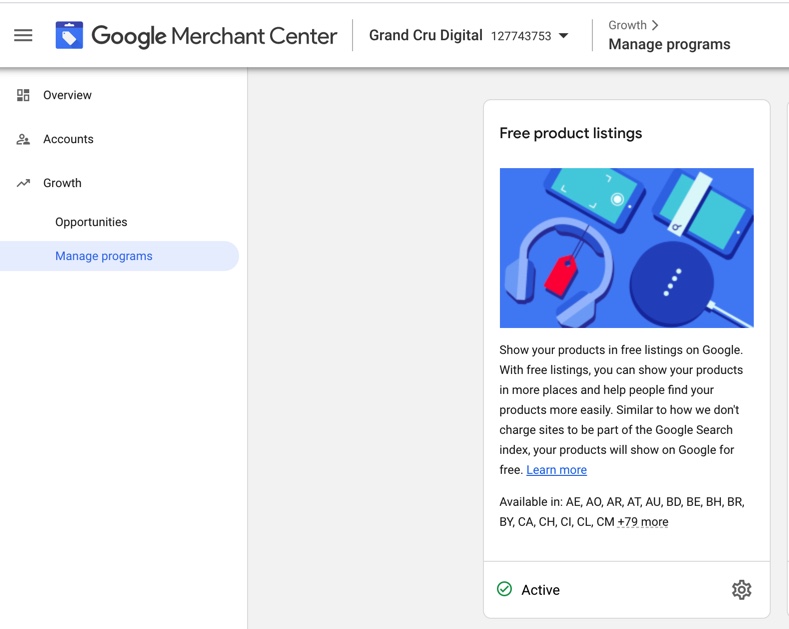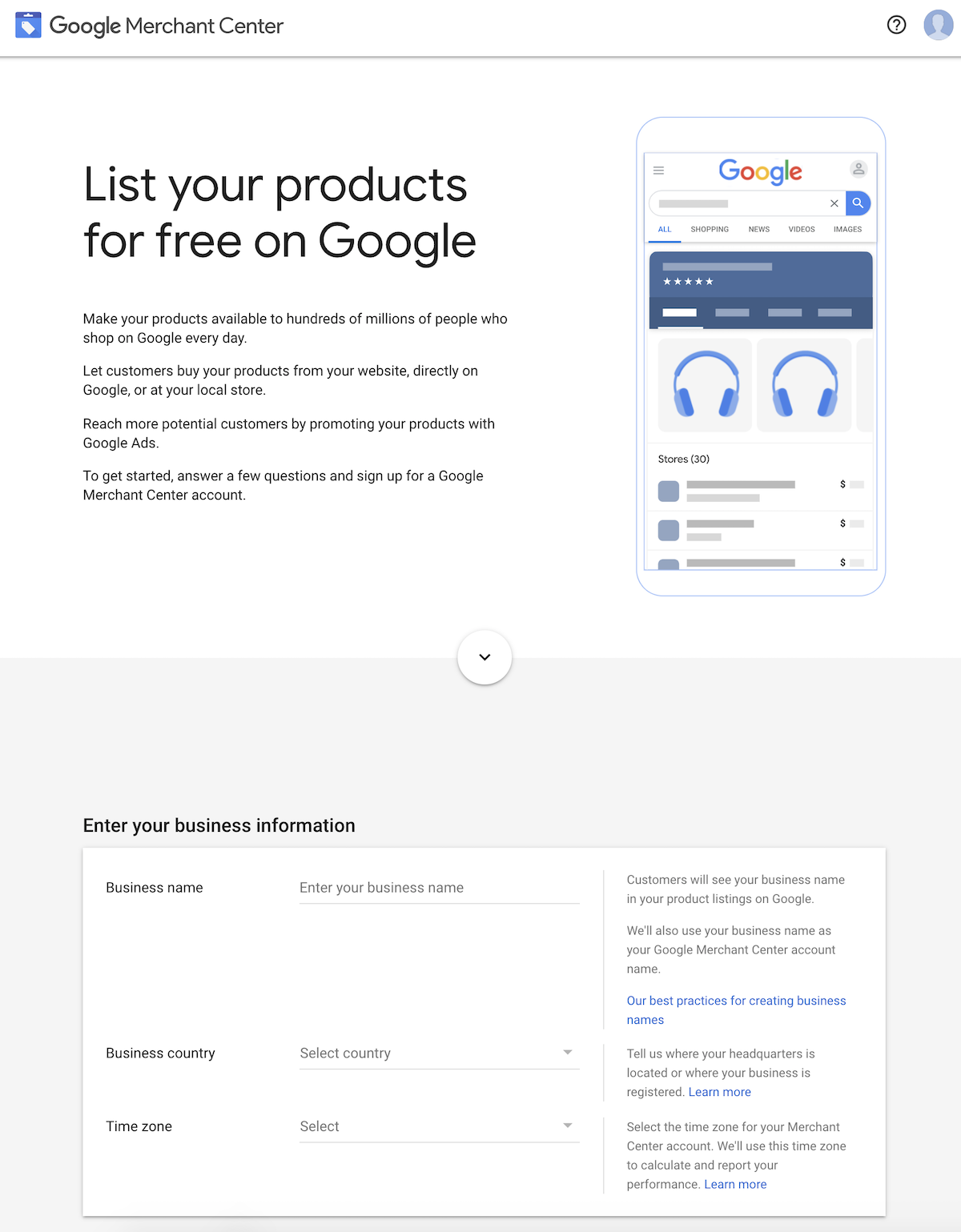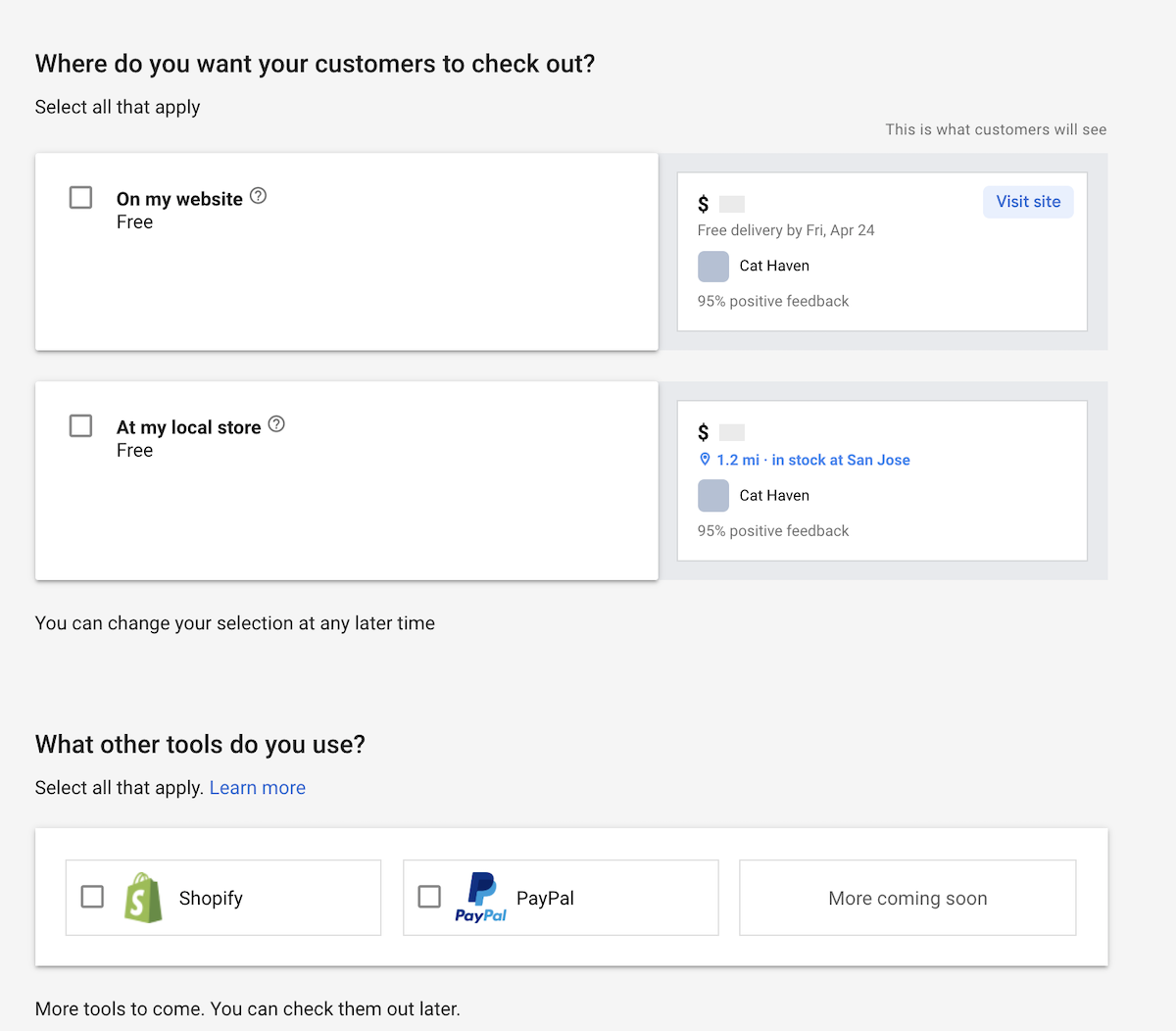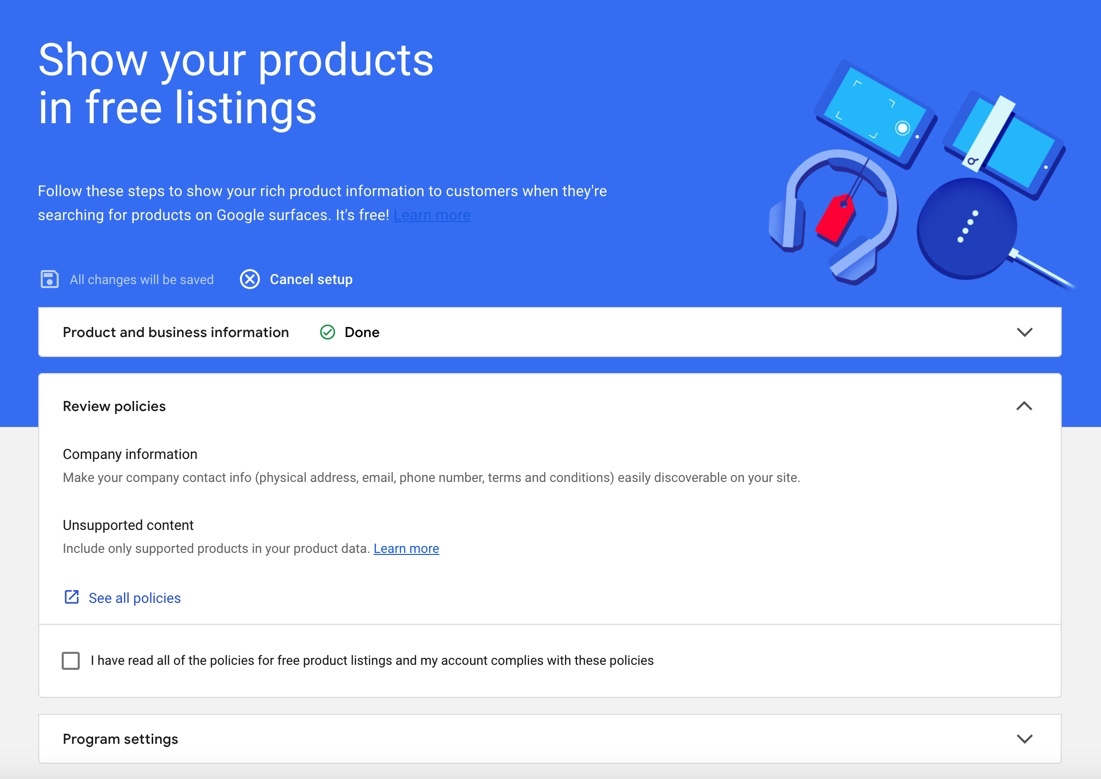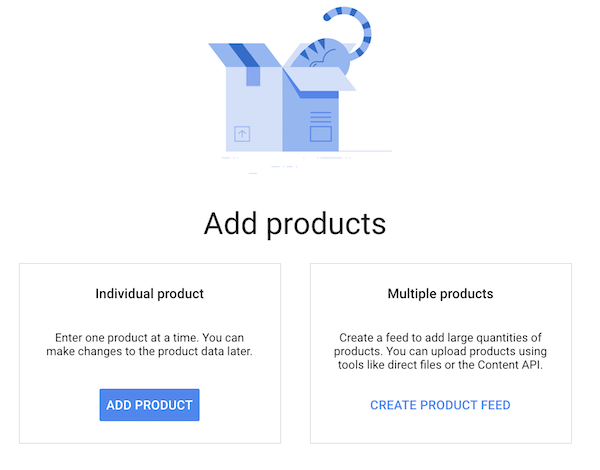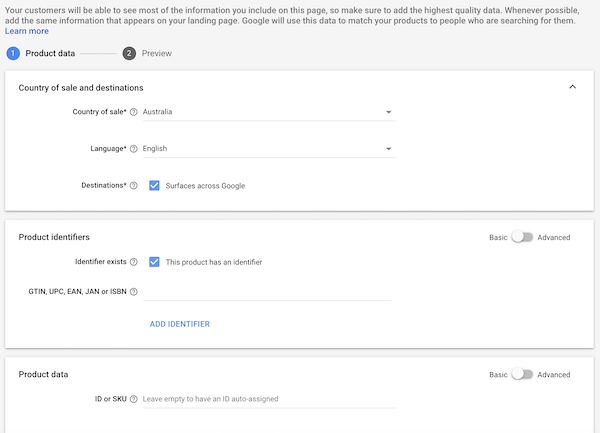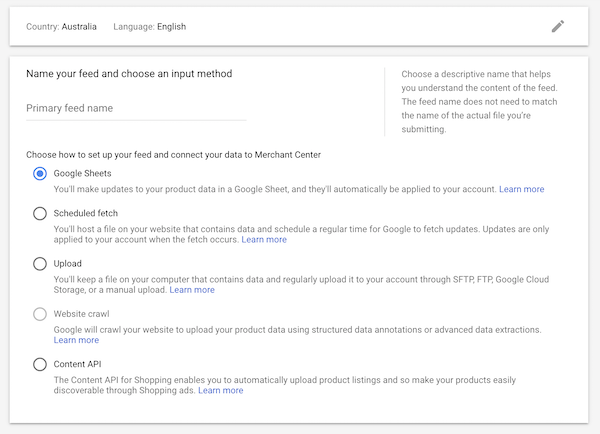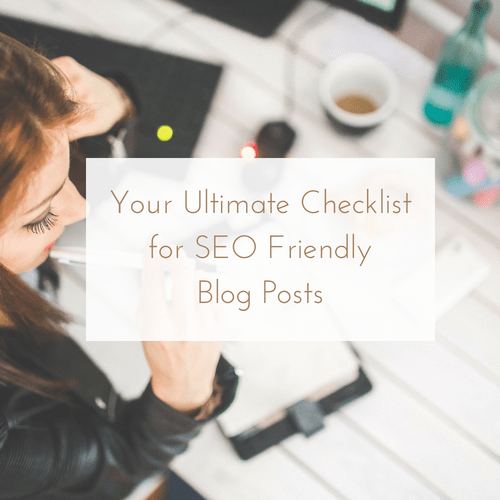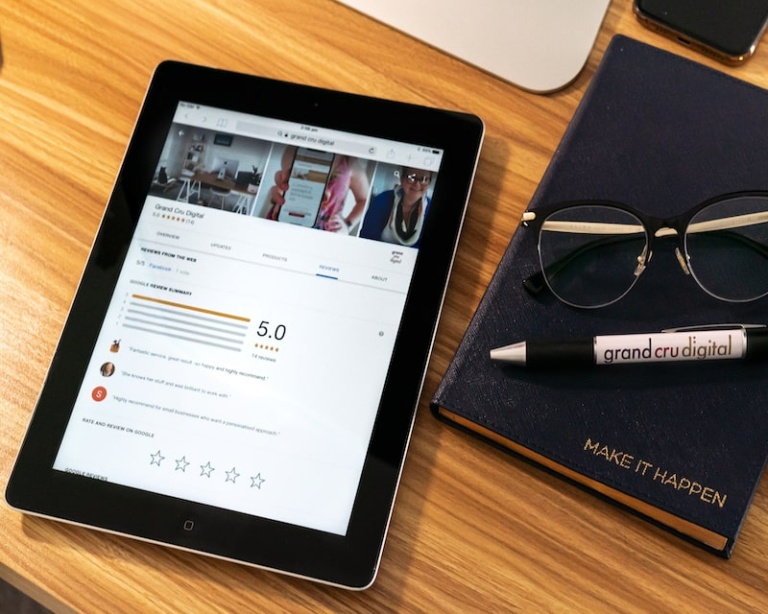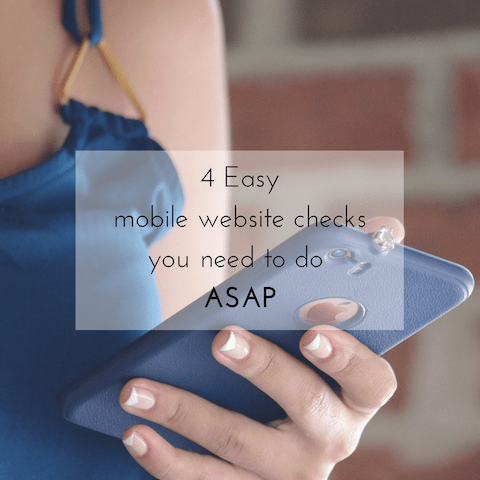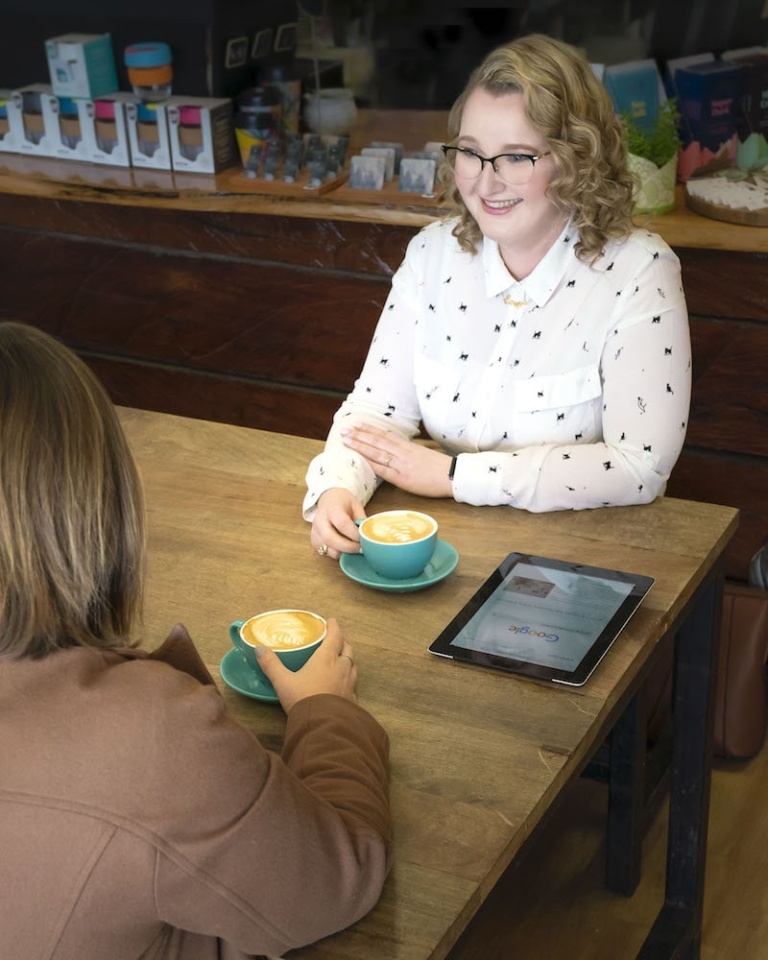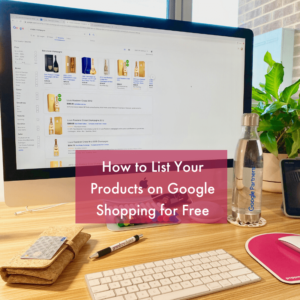 In April 2020, Google announced the Google Shopping tab on the search results were no longer just going to be for paid shopping ads, but that they’ll also be including free shopping listings. And just in, on Monday 29th of June Google announced they are Bringing free retail listings to Google Search – therefore your products can also show not just on the shopping tab but on the main search result page now for free!
In April 2020, Google announced the Google Shopping tab on the search results were no longer just going to be for paid shopping ads, but that they’ll also be including free shopping listings. And just in, on Monday 29th of June Google announced they are Bringing free retail listings to Google Search – therefore your products can also show not just on the shopping tab but on the main search result page now for free!
“And we already see that these changes will help generate billions of dollars in sales for retailers and brands in the U.S., on an annual basis.” – Google.
As of late October 2020 these free Google Shopping listings rolled out to Australia!
Hello important SEO task for anyone who has an online shop!
We can thank COVID-19 for accelerating this update from Google. As many businesses are now selling online due to lockdowns and shop closures, the online world has become a lifeline for many businesses to stay afloat. Therefore Google wants to help retailers, be found online by the millions of people who shop on Google everyday.
If you are already running Google Shopping Ads or you have in the past, then you just need to opt in to the Free Product Listings Program under the Growth > Manage Programs section in your Google Merchant Centre account.
Below you’ll find my easy guide on how to list your products for free on Google. Plus if you want to run Google Shopping Ads this guide will get you halfway through that process too.
If you have any questions, please feel free to get in touch today.
How to list your products on Google Shopping for free:
Let’s get stuck in..
1. Sign up for a free Google Merchant Centre account.
Tip: Make sure to use the same login that you use for any other Google properties you have. Such as Google Analytics and Google My Business. This way, you’ll use the same login details for everything Google related.
2. Opt in to the Free Product Listing Google program
Opt in for free product listings ‘On my website’ (for online products) and free Local Product Listings ‘At my local store’ (offline, in-store products) if applicable.
You can also opt to integrate other tools like Shopify and PayPal if they apply.
Once you have reviewed your set up, you’ll be taken to your new Google Merchant Centre.
3. Complete the Free Product Listings set up tasks
In your account, you will want to click on the ‘Pending tasks’ box to continue setting up your free shopping listings.
Before your products are eligible to show on the Google Shopping tab, you will need to complete the set up tasks. You will want to complete as many of the steps as you can/are applicable. Adding your product data, website URL and agreeing to the program settings are mandatory steps.
4. Add your product data
Adding your product data is perhaps the trickiest part of setting up your free product listings on Google Shopping. For some websites it’s very straight forward and for others you may have to put a bit more time and effort in. It all depends on how your online shop has been set up.
When you click to ‘add product data’ you’ll be given the option to add products individually or add multiple products via a product feed.
5. Add individual products
If you opt to add your products individually you must provide:
- Country of sale
- Language
- Product title
- Product description
- Landing page link
- Image
- Price
- Availability
Alongside the above mandatory requirements you can also add shipping and tax info and product identifiers like GTIN, UPC, EAN, JAN or ISBN.
6. Add multiple products via a product feed
If you want to add all your products in one fell swoop and keep all this data updated automatically, then setting up a product feed is your best option. This is the option I opt for with all my clients as it means the data is pulled directly from your website. If you update your website, your product feed should automatically update too.
There are a number of ways you can create a product feed for Google Shopping: via Google Sheets, Scheduled Fetch, Upload, Website Crawl or Content API.
I have found the easiest by far is opting for the ‘Website Crawl’ – it literally means a couple of clicks and you’re done. However this option is not available for all websites. Therefore if I am unable to set up the product feed this way, I will look to either choose the ‘Scheduled Fetch’ or ‘Content API’ option.
Product feed tips based on your website platform:
- WordPress – I use plugins like Product Feed Pro for Woocomerce to help create the feed URL, which you then simply need to add to your Google Merchant Centre account via the ‘Scheduled Fetch’ option
- Shopify – If you have a Shopify website then you’re in for a treat as literally everything is pretty much ready for you to go. Simply under ‘Sales Channels’ in your admin section you’ll see ‘Google’ and within this section, it’ll walk you through connecting your website to your new Google Merchant Centre account and showing your products
Once your feed is uploaded it can take a few hours to a few days for your products to show. They’ll initially show as ‘under review’ and then as ‘eligible’. By starting the process now to get your products ready to show on Google for free, it means you are probably going to be ahead of the pack.
7. Congratulations, your products are now ready to show on Google Shopping!
Once you have uploaded your products and completed the mandatory steps your products will be ready to show on Google. Moving forward you’ll be able to login to your Google Merchant Centre account and head to the ‘Products’ section to see if there are any issues with your products under the ‘Diagnostics’ tab. Under the ‘All Products” tab you’ll be able to see the status of all your products and things like click stats.
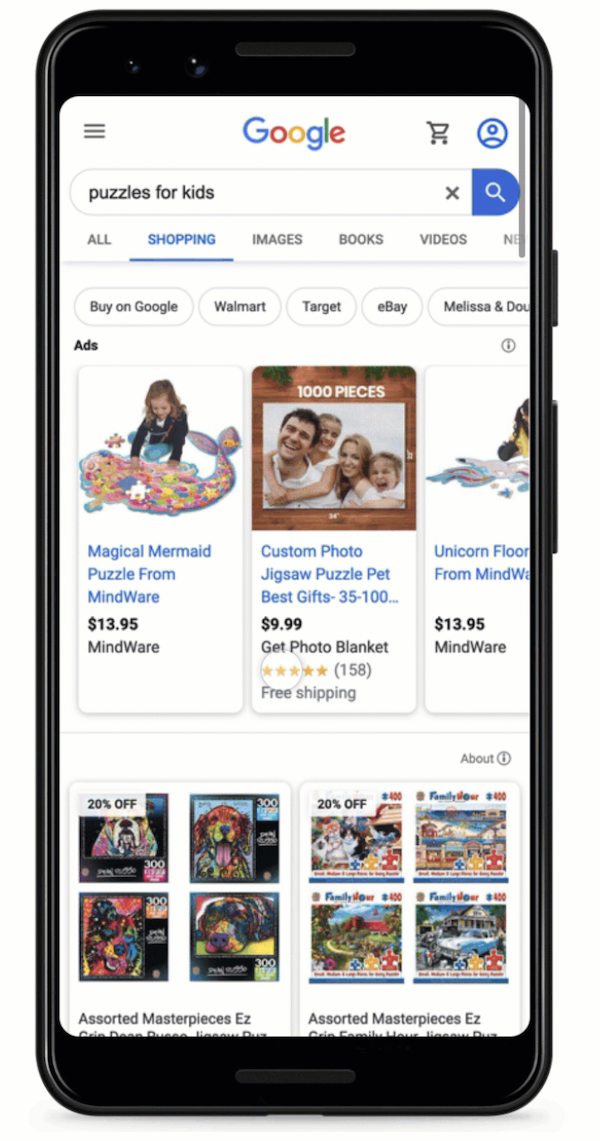
Stay tuned for tips on how to make the most of your product listings. We want your product listings to rank well and entice customers to click and buy from you!