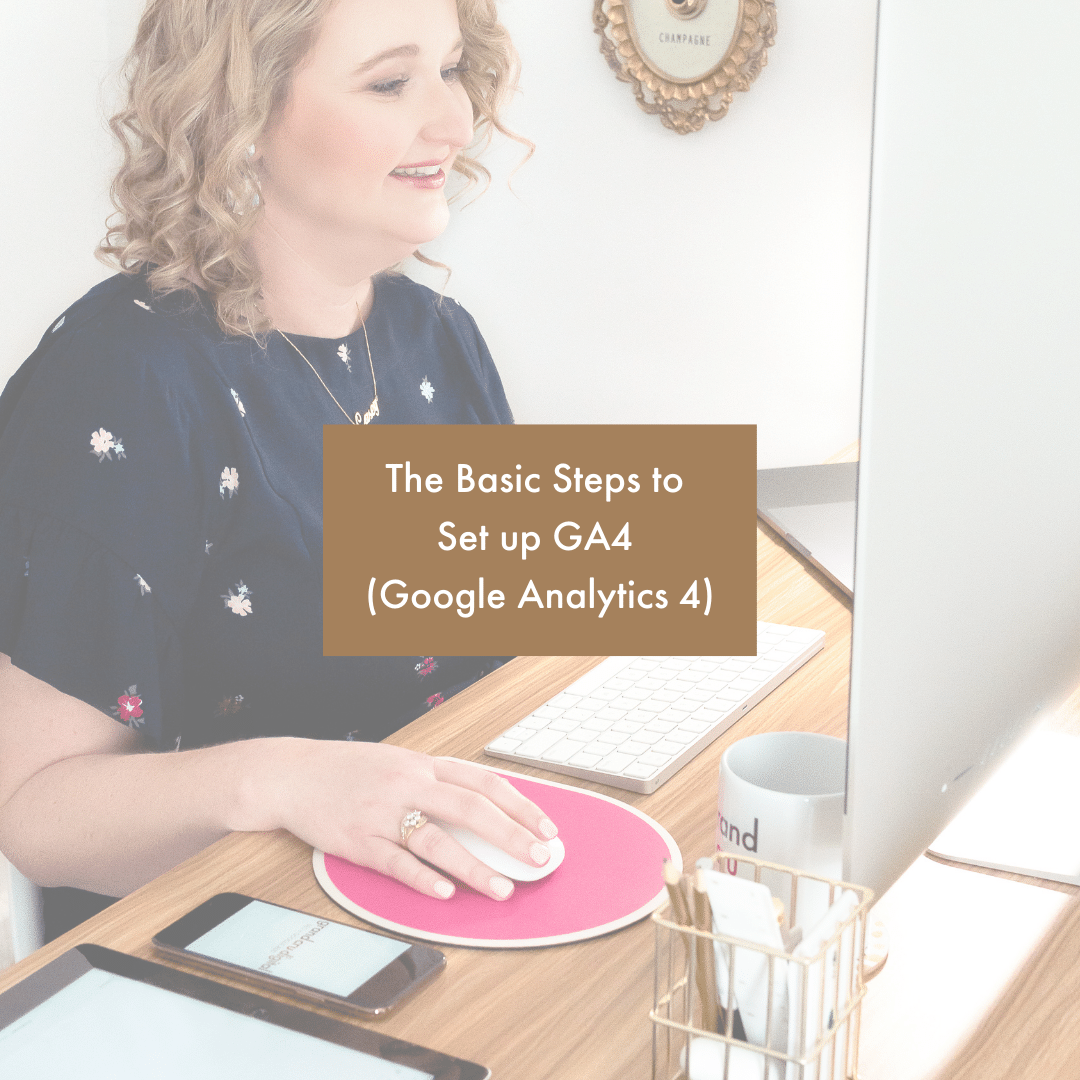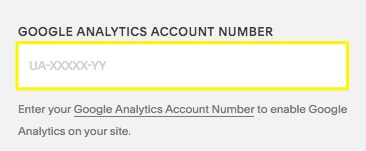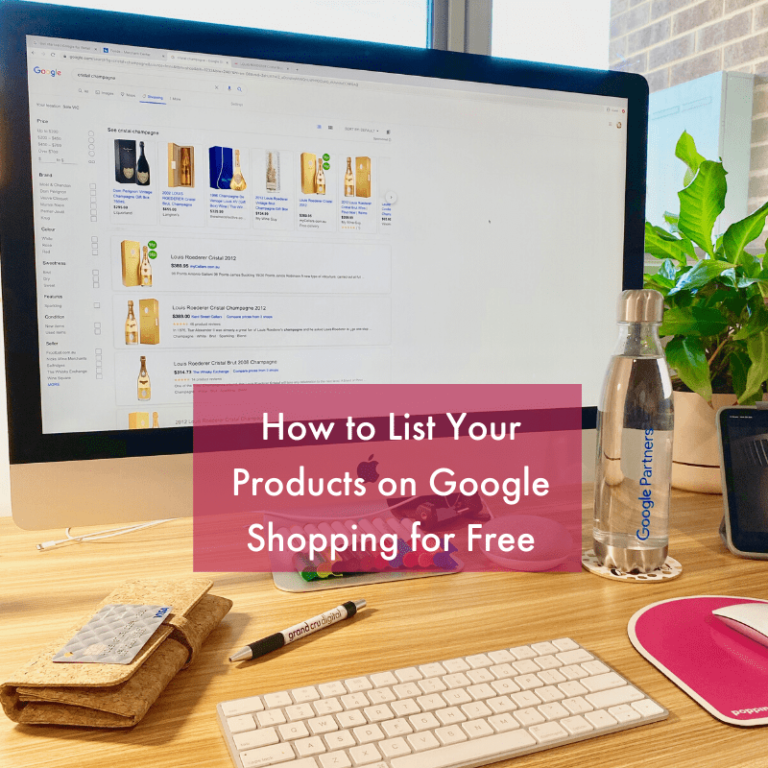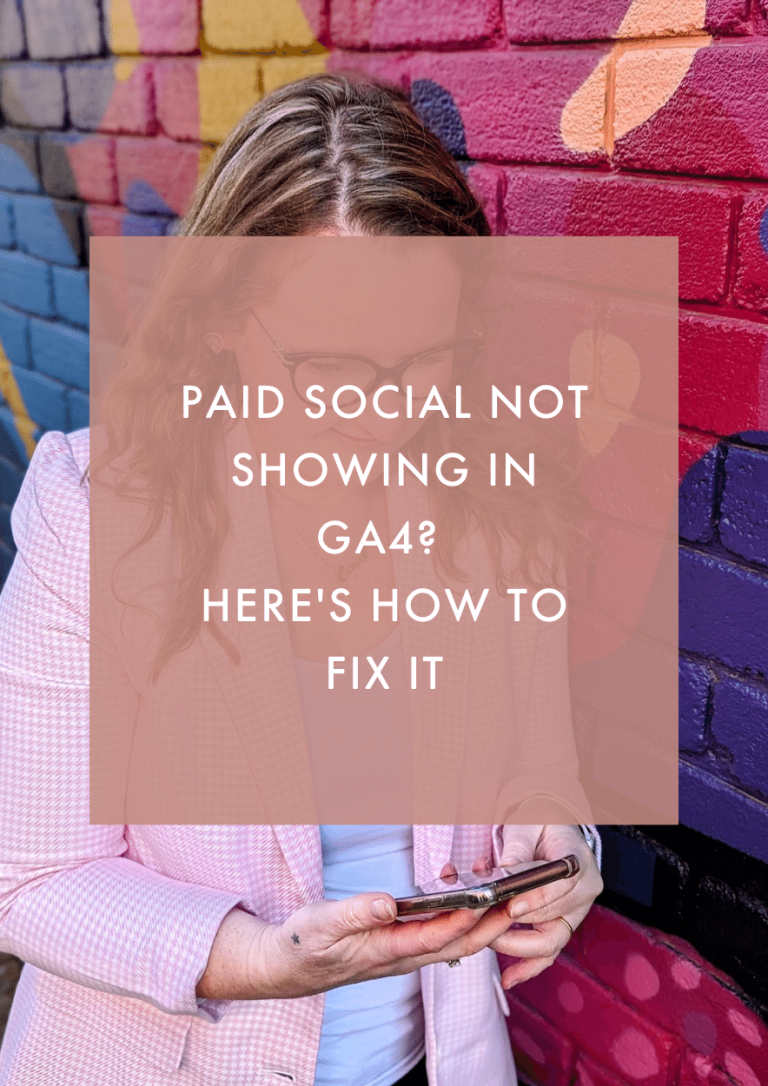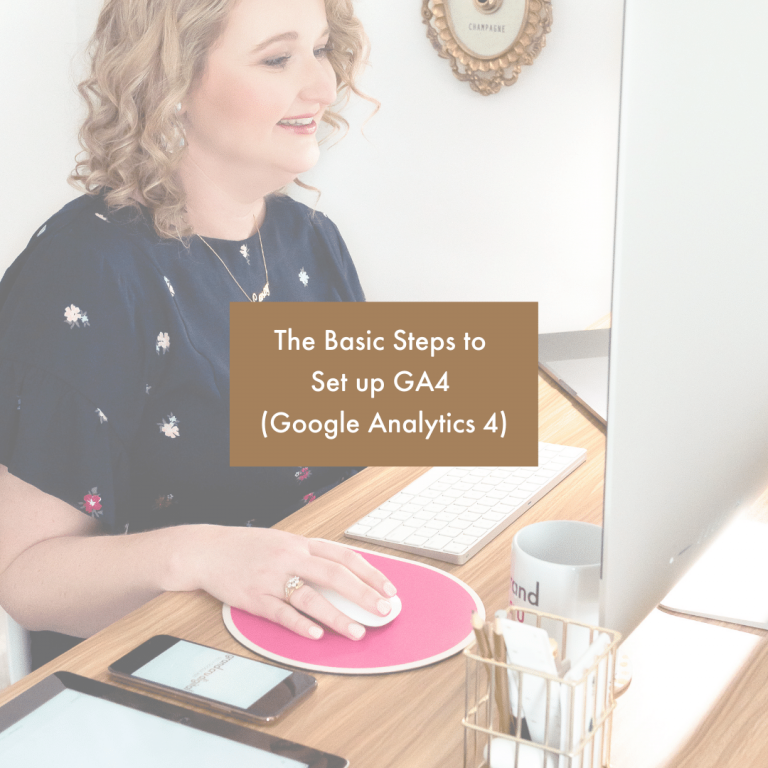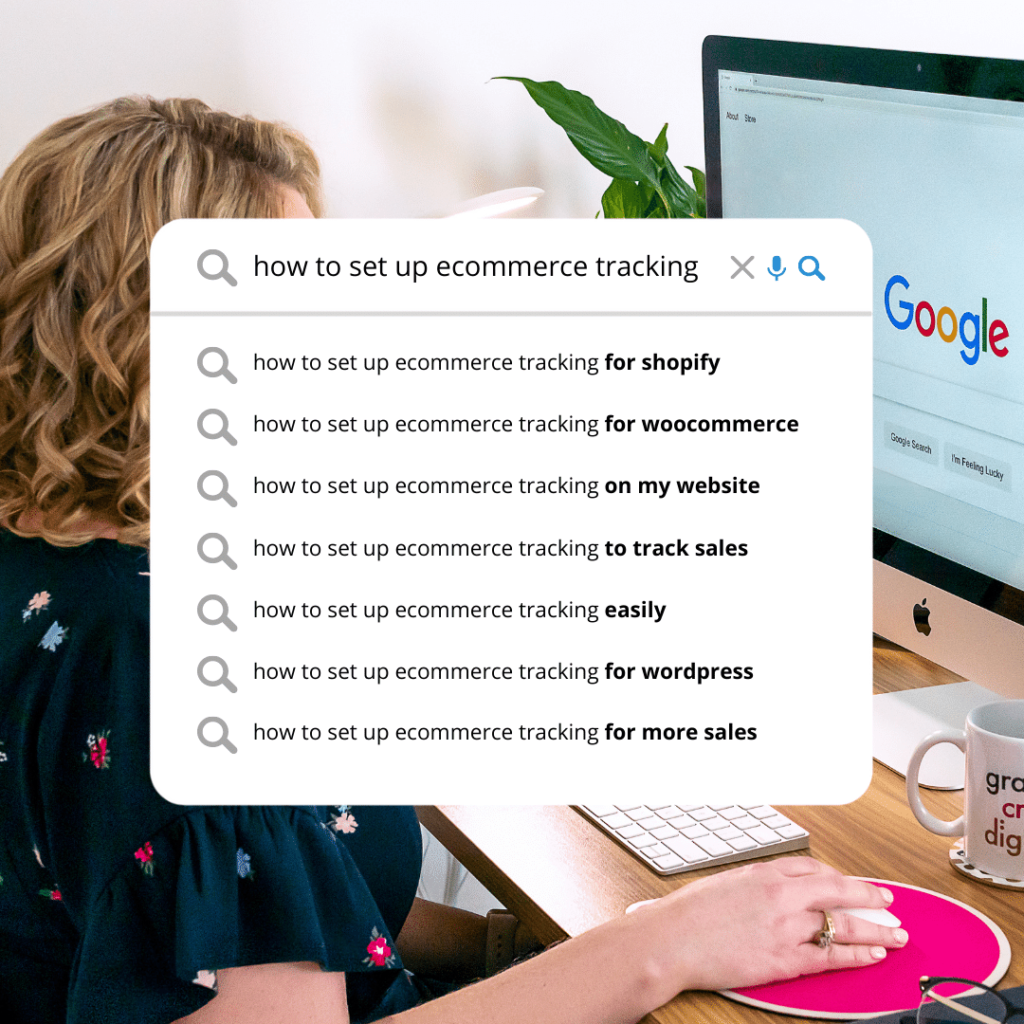
The amazing thing about online marketing is that virtually everything can be tracked! And that includes your sales. If you sell products online, then I would highly recommend ensuring you have Google Analytics eCommerce tracking set up.
Why should you set up eCommerce tracking?
You can probably see sales data in the backend of your website. For example, when you login to Shopify, you typically can straight away see if you have had any sales or not. Therefore why do you actually need to set it up in Google Analytics?
Quite simply it’s because you’ll have access to SO MUCH MORE DATA! You’ll be able to see if a purchaser came to your site via Google vs Social Media vs another website. You’ll be able to see what device they were on (mobile, desktop, tablet), where they are located, what pages they visited prior to purchasing, and more!
By ‘stalking’ your website purchasers and visitors you’ll be able to put strategies together to help increase sales and visitation to your website.
Set up Google Analytics
Firstly, you will need to have a Google Analytics account and add the Google Analytics tracking code to your website. This is fairly straight forward for most platforms:
- WordPress: There are many different plugins you can use, such as the Site Kit by Google plugin
- Shopify: Simply follow Shopify’s instructions here on how to add Google Analytics
- Squarespace: Simply follow Squarespace’s instructions here on how to add Google Analytics
- Wix: Simply follow Wix’s instructions here on how to add Google Analytics
- Drupal: Add your Tracking ID to the Google Analytics module by going to the Configuration tab. Under General Settings, find the Web Property ID and add your Tracking ID from Google Analytics
If your website isn’t on one of the above platforms, I would simply recommend heading to Google and searching for ‘your platform name + Google Analytics’ and you should find some help articles.
Enable eCommerce in Google Analytics
Once you have your Google Analytics account set up and have added the code to your site. The next step is to enable eCommerce tracking in your Google Analytics account. To do this, simply head to the Admin section and under the View menu, click on E-Commerce Settings.
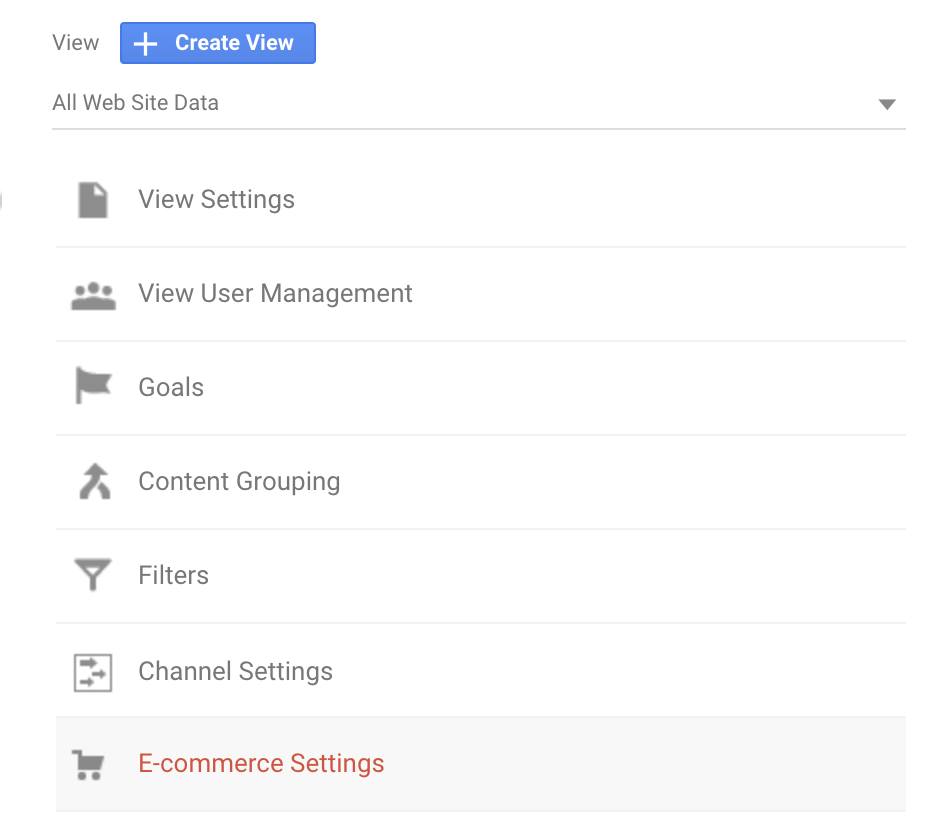
Once in the E-Commerce Settings, enable at a minimum the first toggle and I’d recommend enabling the Enable Enhanced E-commerce Reporting too for extra data.
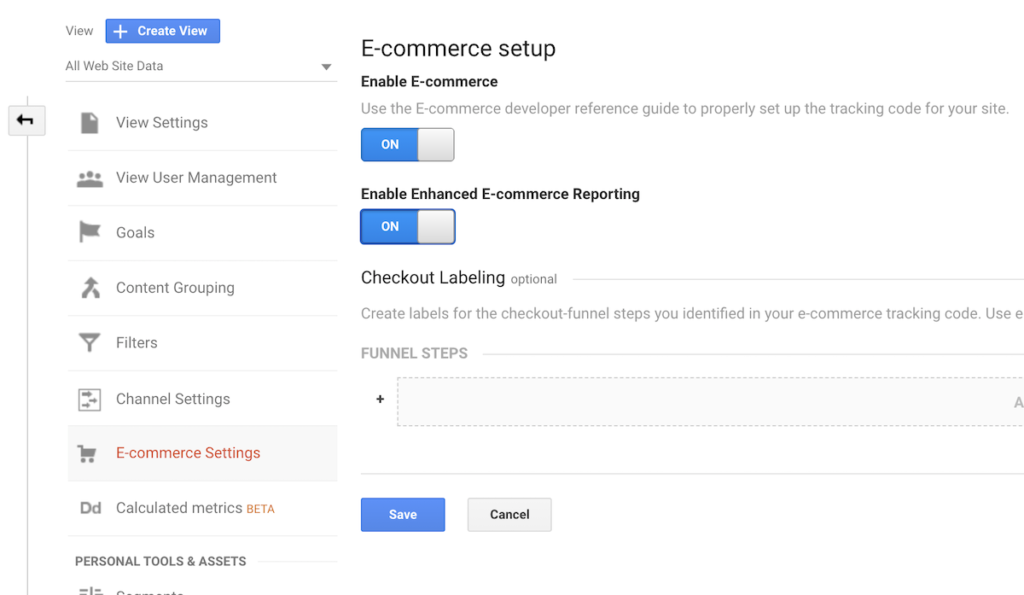
Google Analytics ecommerce tracking for Woocommerce
If you use Woocommerce on your WordPress site, then I have good news! Setting up eCommerce tracking is rather easy as you simply need to add the free Google Analytics integration for Woocommerce.
Once you have added the plugin, you will need to add your Google Analytics tracking code and enable the settings. To do this, click on Woocommerce > Settings > Integrations > Google Analytics:
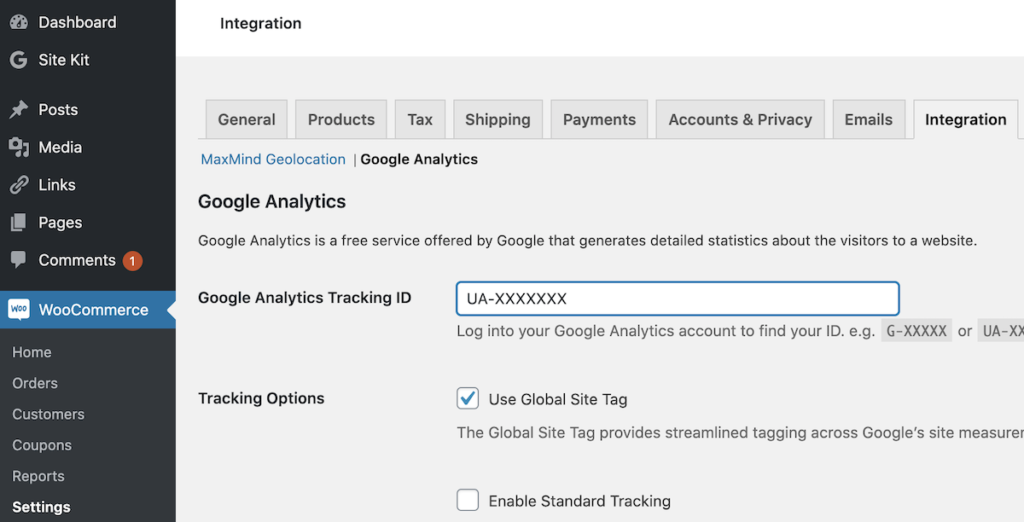
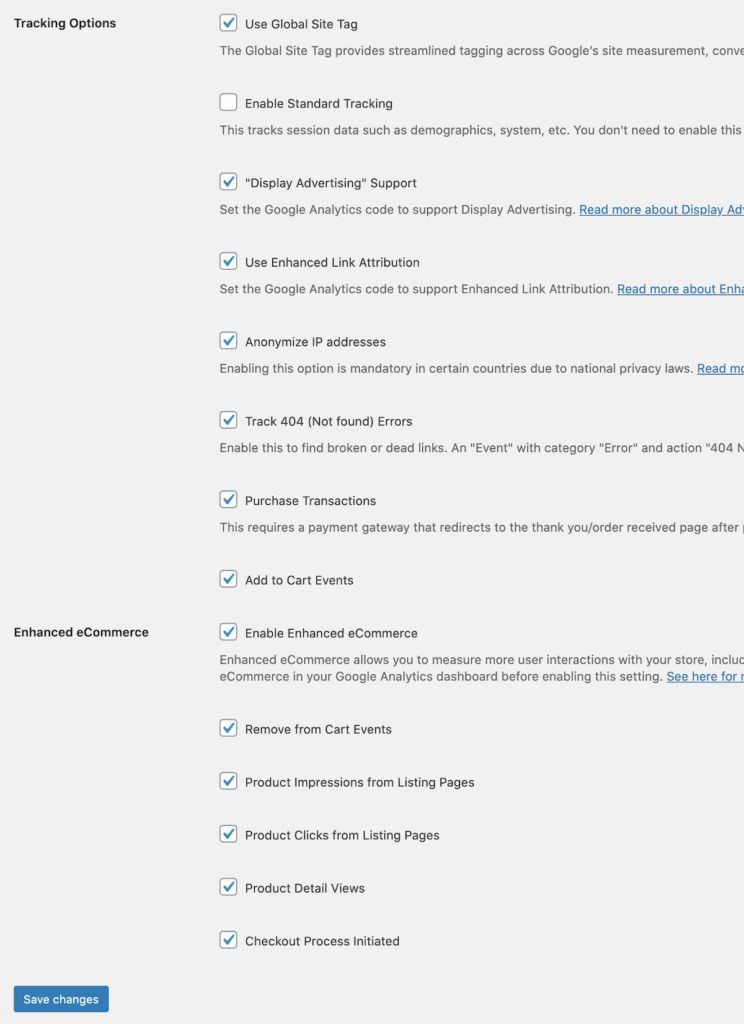
The Standard Tracking is not set on the above as this site tracks the standard Google Analytics tracking through Google Tag Manager.
Google Analytics ecommerce tracking for Shopify
Shopify is one of the best platforms for online shops because it has been built specifically to sell products online. Which means if you are doing anything to do with sales (like setting up the Google Shopping Free Listings for example), it’s super straight forward.
To enable eCommerce tracking in Shopify you literally flick the switch below where you will have added your Google Analytics code:
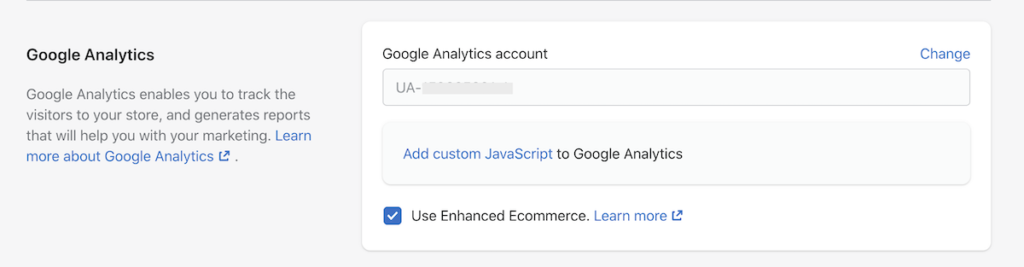
Google Analytics ecommerce tracking for Squarespace
Squarespace is the easiest platform of the lot! As once you add your Google Analytics tracking code here: Home Menu > Settings > Advanced > External API Keys > Google Analytics. Squarespace will then send the transaction data straight to Google. Woohoo!
If you are not on one of the above 3 platforms or you use a third-party checkout, then it may be a little bit tricker. But it should be possible! My recommendation would be to consult your platforms help documents, or get in touch with your website developer or the third party software company (e.g. Thrivecart, Eventbrite, Levart, RMS, etc) and ask them to help you get eCommerce tracking set up for your shopping cart.
Once you have set it up, then you’ll be able to see some much juicy transactional data that can help you further improve your website and attract more purchasers. To learn more about why Google Analytics is such a powerful tool, click here »