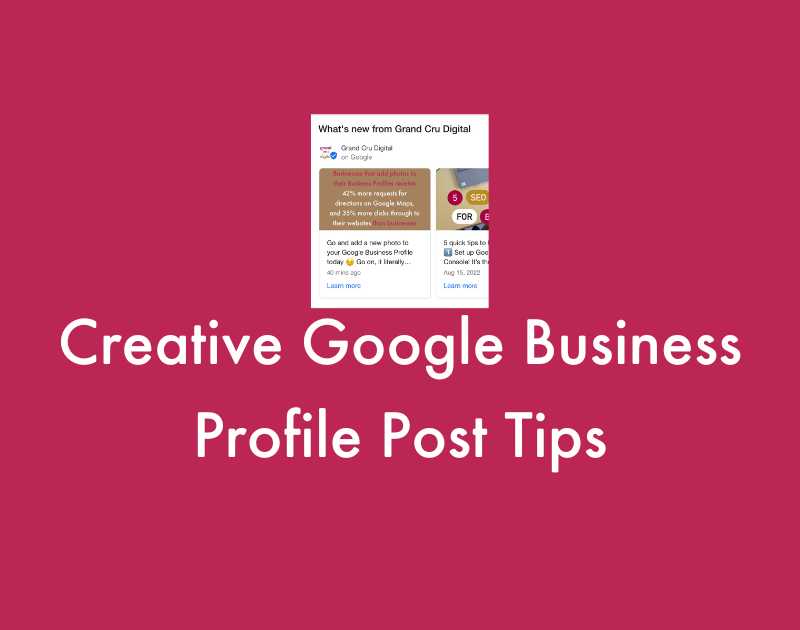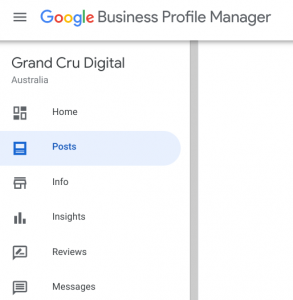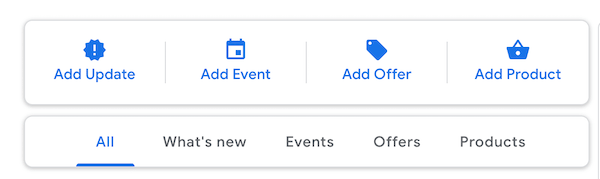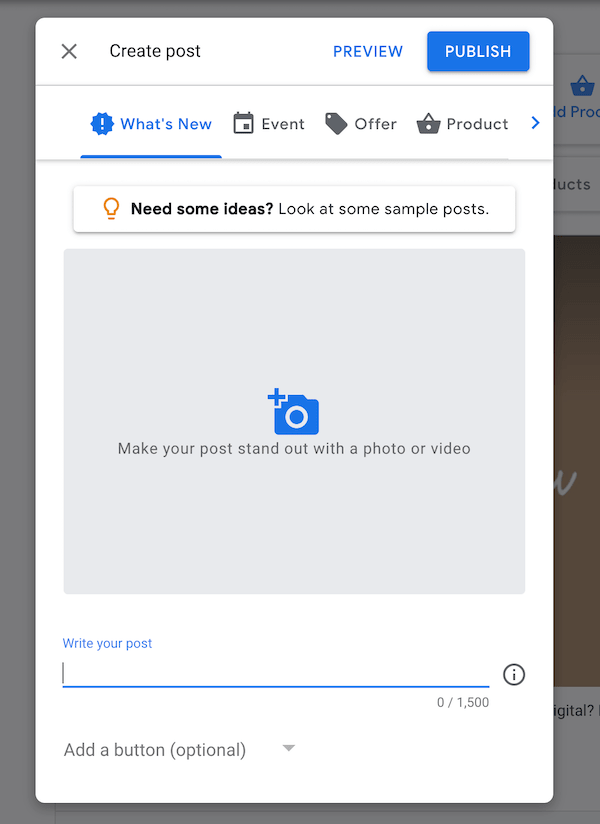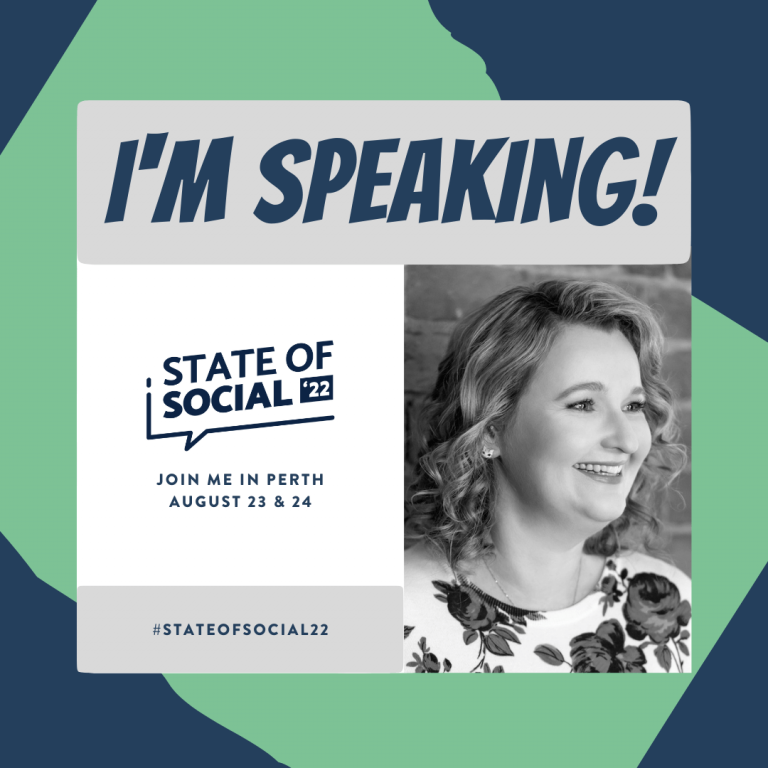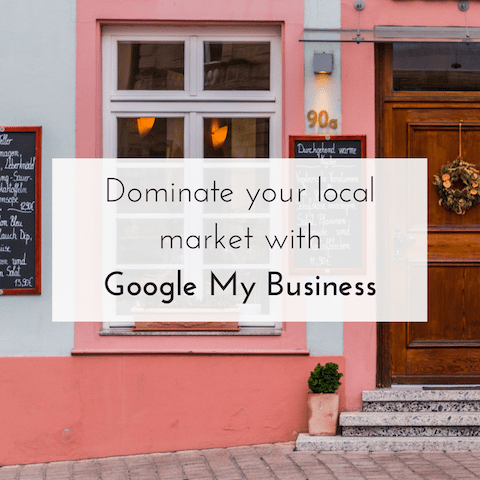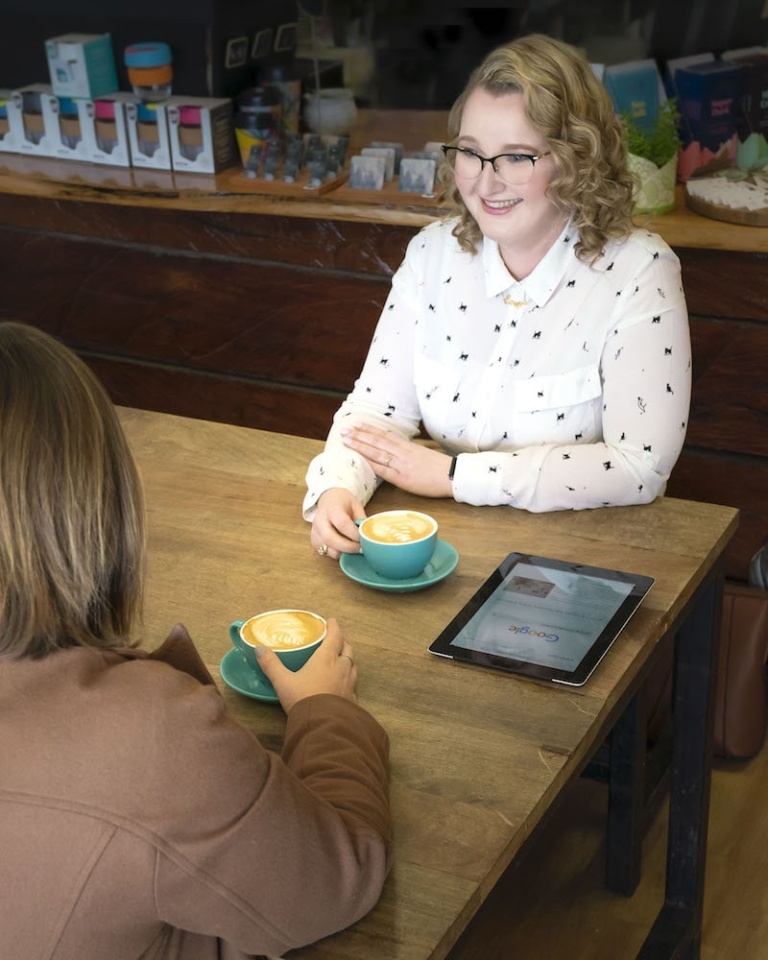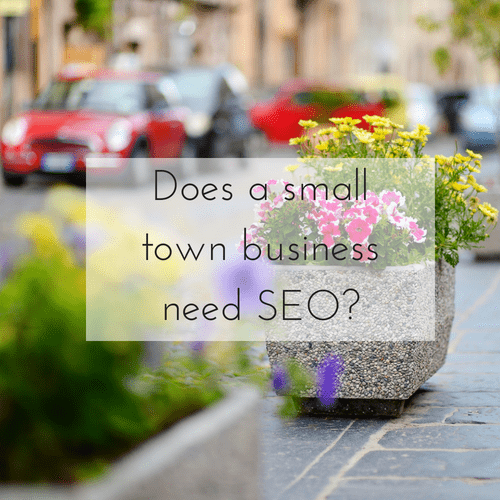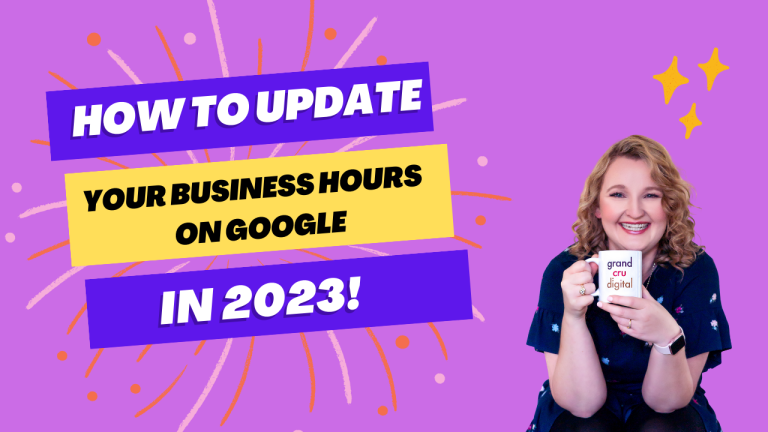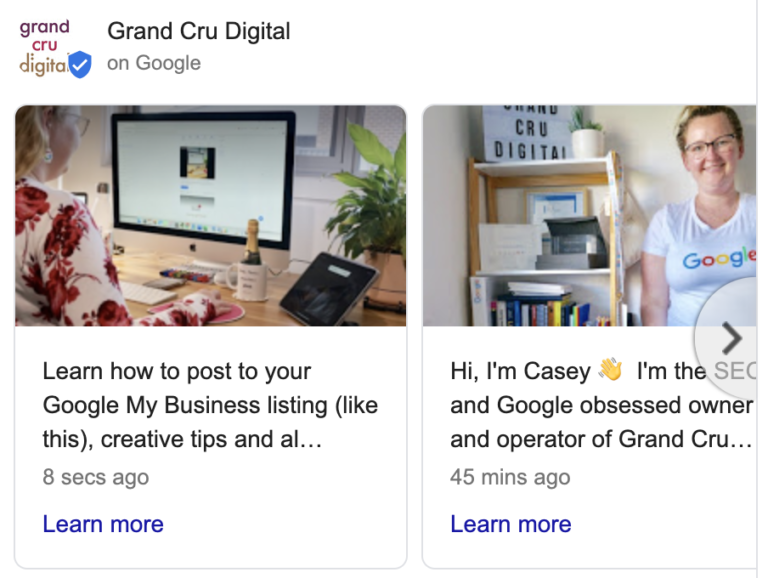By now if you follow this blog or the GCD social media channels, then you’ll know how important it is for you to have a Google Business Post listing. But did you know, you should be checking on this weekly and adding a new post?
FYI: Google has recently been testing renaming posts to ‘updates’
Posting to your Google Business Post listing is free and easy to do. Plus it benefits your online marketing strategy by:
- Sharing new updates, events, products and offers with your audience right from the search result pages (let’s admit it, we’re lazy and we prefer information right in front of us rather than having to search for it)
- Claiming you more real estate on the search result pages (which on a small mobile screen can mean a lot!)
- Helping you drive more website and social media visitors
- Encouraging people to ‘follow’ your business, which means they’ll see your updates in their Google discovery feeds
Depending on your business, your posts may get hundreds of views or just a handful. However, if you have a spare 5 minutes a week, is there any harm in giving them a go?
For my clients, I do this every week as I see the benefit in it. Plus I have seen real results of people clicking on a post and going on to convert (e.g. buy a product or contact the business).
Therefore today I want to share some of my hot tips on how to get a bit creative with your Google Business Posts. Like anything, it’s trial and error to see what type of content encourages your audience to take action the best.
But firstly let’s look into how to create a Google Business post listing
You can add a post either via the Google Business Post dashboard on your desktop computer or via the GBP app. Your posts will last 7 days (with the exception of event and offer posts which last until the event date/offer expiry date) as Google wants you to be regularly adding fresh new content.
On desktop:
- Login to your dashboard
- Click on ‘Posts on the left-hand side menu
- Choose the type of post you’d like to add
- Fill in all the options, preview and then publish.
Within the app, you just need to click the little ‘Post’ button in the bottom right-hand corner and follow the steps.
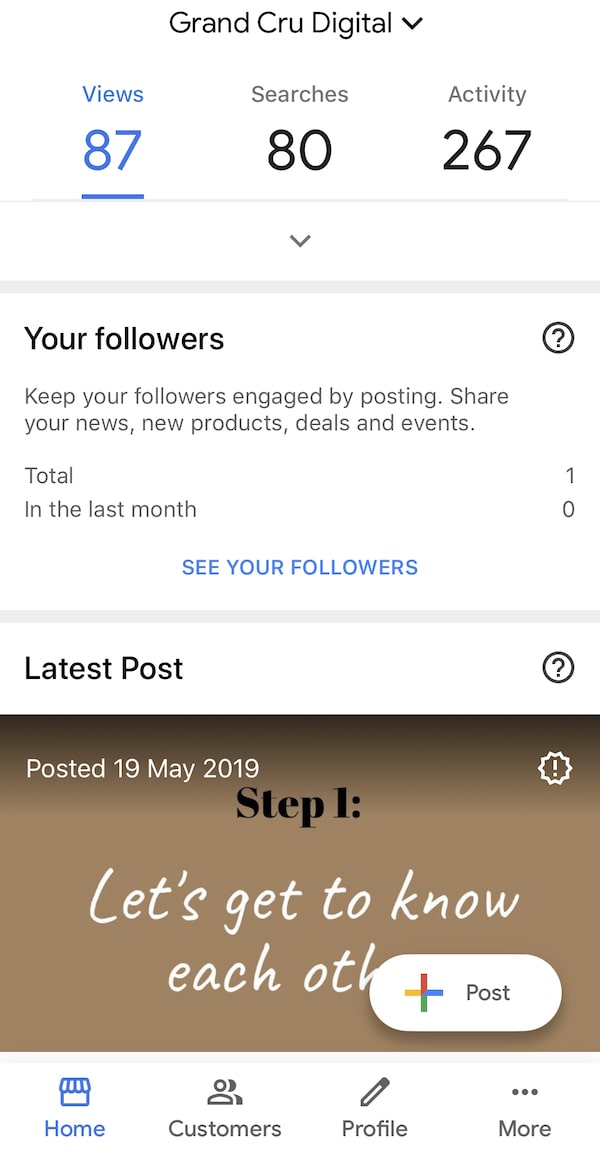
Creative tip #1: Add emojis
Emojis have taken over the online world. With so many people being visual creatures, emojis are a great way to communicate your message and ideas easily. Plus they can add a bit of character to your plain text.
When you add emojis to your posts, they do show. So why not try a few out.
If you’re on your phone you can use the Google Business Post app to easily post and add emojis. However, if you’re on a desktop you can copy and paste from websites like Emojipedia.
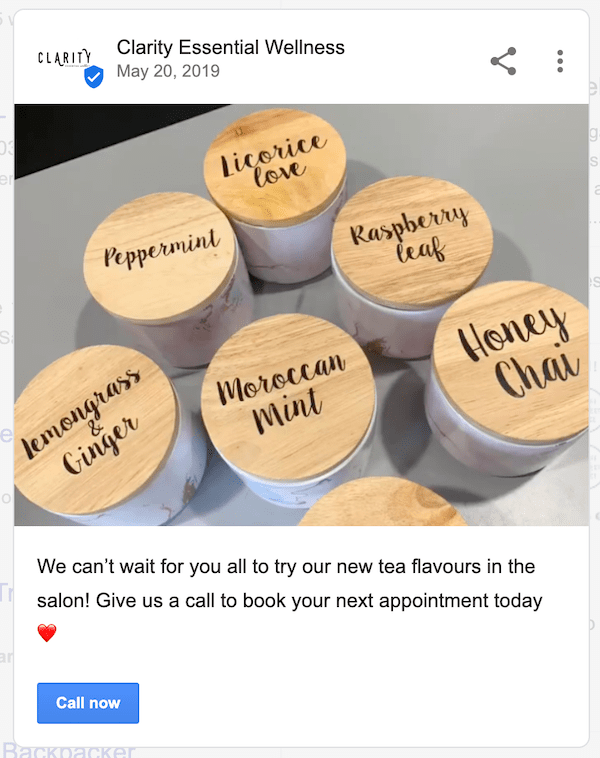
Creative tip #2: Use images and videos
“Take a high-resolution photo reinforcing your message so your post stands out. Photos should be simple, direct, in-focus and well-lit, with bright, vibrant colors. Photos should have a minimum resolution of 400px wide by 300px tall, in JPG or PNG format.”
It’s just like posting to social media – your images should grab people’s attention. Whilst also reinforcing your caption.
Alongside posting images, you can also post videos. Videos must be:
- Under 30 seconds long
- Under 100MB
- One of the following formats: AVI, MP4, MOV, FLV, WMV, MPG, M4V, MKV, M2TS, and MTS.
Play around with adding images and videos to see what people respond to best.
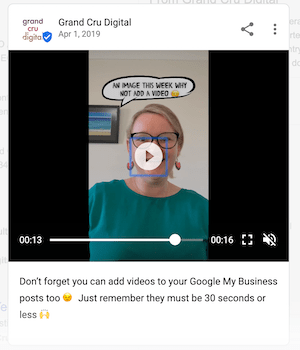
Creative tip #3: Add buttons
It’s optional to add a button to your posts. However, in my opinion, why wouldn’t you? If you have a button there, then people can find out more if they want to. It’s not pushy or in your face, just useful.
You can also have a play around with the different button text:

Alongside the types of links, you add in. You can link to blog posts, webpages or any page on your website you’d like to draw attention to.
I would avoid linking to your homepage, as people can find that one easy enough.
Alongside drawing attention to your webpages, you may also want to link to your social media profiles. If you are running a social media contest, you may want to link directly to that for instance.
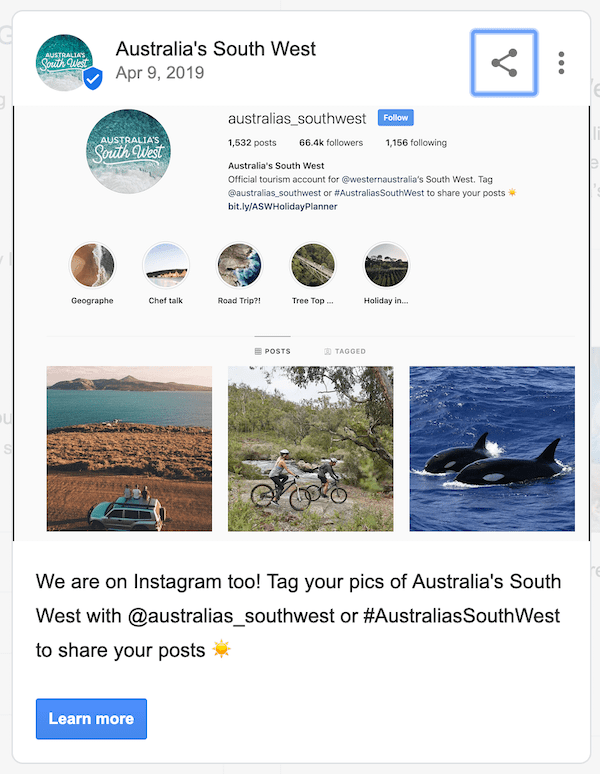
Creative tip #4: Add updates, events, offers and products
As I briefly mentioned above, you can add different types of posts. You can add a standard update, a post about an upcoming event or highlight specific products and offers. Each of these different post types will give you slightly different options.
For instance, for Google Business Post event posts, you can add in the date and time of the event. And for product posts, you can add in prices. Not all post types will apply to all businesses, however, I encourage you to try out the ones which do.
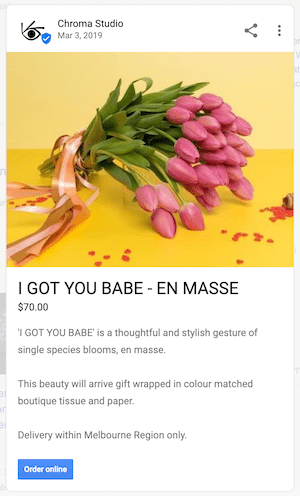
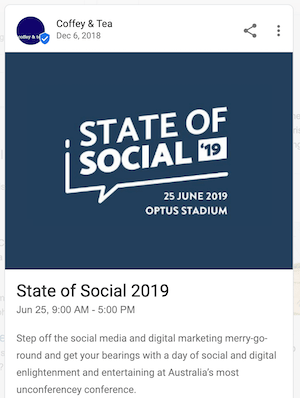
How do you measure the visibility and success of your posts?
Tracking and analysing data!
Firstly, within the Google Business Post dashboard and in the app, you can go to the Posts section and see how many views each of your posts get. You can also see the number of clicks – however, I have found that this data is not always accurate.
Which is why I add special UTM tracking URLs to all links to my website and my client’s websites on our Google Business Post listings.
When you add a tracking URL you can then see in your Google Analytics account how many people click through to your website and what they do on your website.
To add this special UTM tracking URL, simply head to Google’s Campaign URL Builder tool. You then simply add your webpage URL in, and the parameters. These parameters help Google Analytics decide which reports to add the data to.
If you follow what I have done below, your Google Business Post traffic will be categorised into your organic traffic stats:
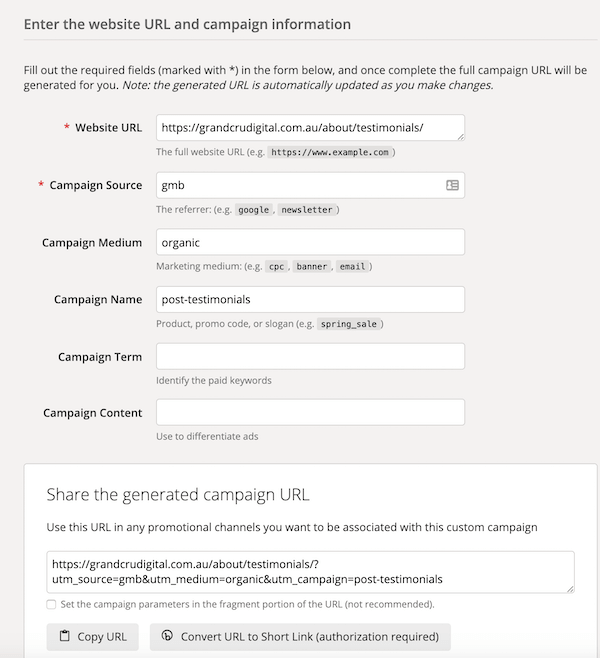
Hot tip: Ensure you keep the above parameters the same (with the exception of changing the campaign name) right down to the character case otherwise your data will be in different locations in Google Analytics.
In Google Analytics, you can head to the Acquisition section and see exactly how much traffic has come from your Google Business Post listing. Then using the Behaviour and Conversion reports you can see what people looked at and if they interacted with your website.
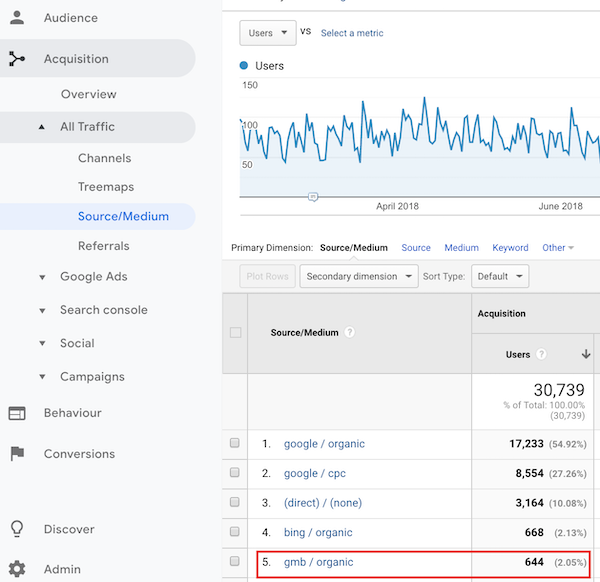
In conclusion
So now you should be able to add regular weekly Google Business Posts which are engaging and creative, alongside being able to measure their impact. If this is the type of thing you’d prefer someone else to do for you, then let me know.
My monthly SEO retainers can most definitely include looking after your Google Business Post listing too. For more information, contact me today.