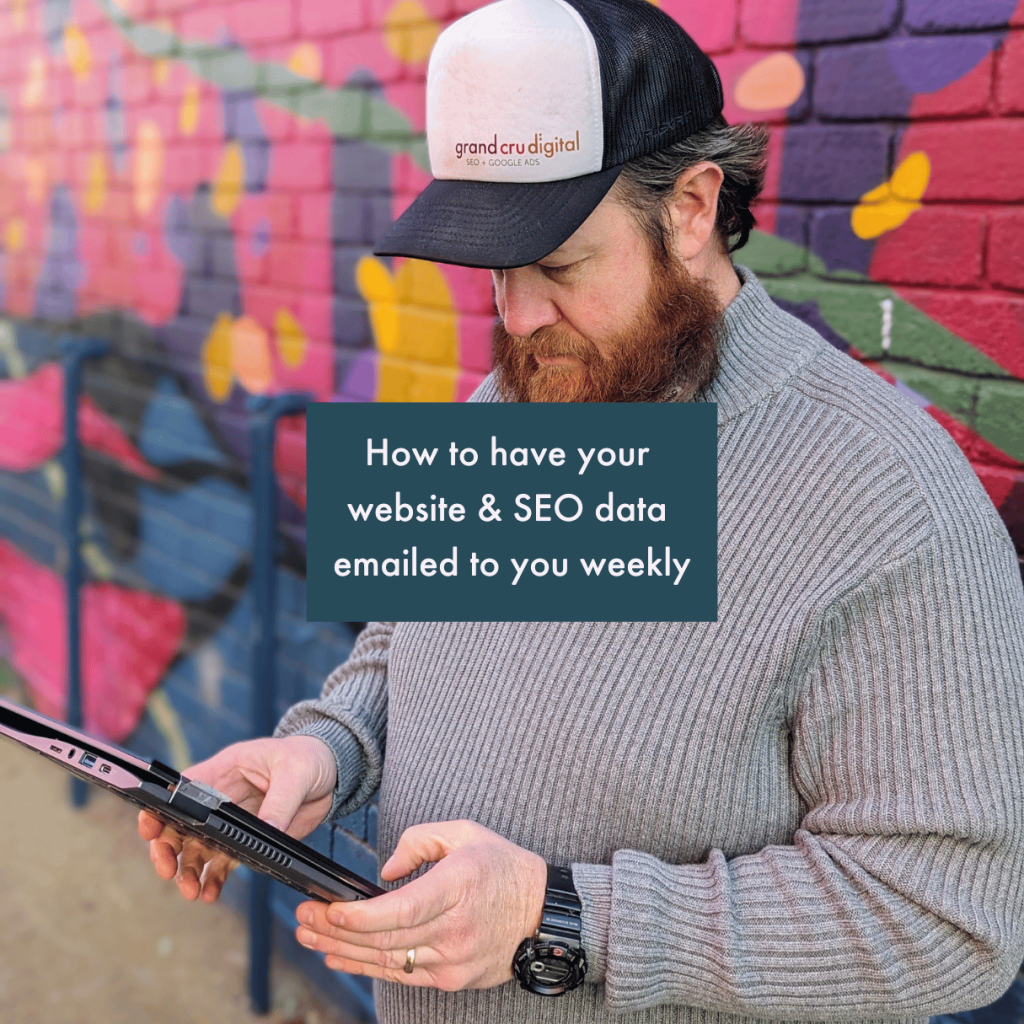
If you’re like me, then you probably are aware Google Looker Studio exists and that it can be super handy, but are overwhelmed with how to use it to set up a dashboard. Today I am going to make the process of setting up a Looker Studio SEO dashboard super easy for you.
I spent a long time grappling with the above until I pushed myself to learn how to use Looker Studio properly. I am now so happy I did and all our GCD clients have their very own Looker Studio SEO dashboard now.
Our client’s dashboards all have the same main guts but then they differ depending on what is important to the client. Some have extra pages to report on their Google Ads, Email traffic, Social Media referral traffic stats, etc. This is the beauty of Looker Studio reports, they can be 100% customised and personalised to exactly the data you want to show.
Some of our clients have their dashboards emailed to them weekly, like we do for this website. It makes life so much easier, as we are literally getting all our Google Analytics and Search Console data directly in our inbox and we can quickly and easily see how our website is doing and the impact of our SEO efforts.
So today I want to give you a free Looker Studio SEO dashboard and show you how to customise it so it’s yours!
Download our SEO dashboard template
Now we could take you through creating a Looker Studio dashboard from scratch. However if you are a beginner Looker Studio user then starting with a template is soooooo much easier.
You’ll find over time, that you will get more confident with Looker Studio, at which point you may then decide to create your own Looker Studio SEO dashboard.
So here is what our Looker Studio SEO dashboard includes:
- Website traffic overview including where your traffic is coming from, top viewed pages, what devices people are on and where they are located. This data is all pulled from your Google Analytics 4 account.
- Conversions & events overview which shows you what people are doing on your site and from which traffic source. This data is all pulled from your Google Analytics 4 account.
- Organic Search (SEO) overview this will give you the lowdown on what organic keywords are driving traffic and to which pages alongside what devices people are on. This data is all pulled from your Google Search Console account.
And as a bonus, I have also included our pages for referral and social media traffic and email referrals. I find as a business owner, I find having these stats emailed to me quickly quite handy too.
How to connect your data
Once you have clicked on the Looker Studio SEO dashboard template button above, you’ll see the template but it’ll look a little bit funny. This is because you need to connect your data sources to it, in order to create the tables and graphs.
So what you will want to do is click the Edit and Share blue button in the top right-hand corner.
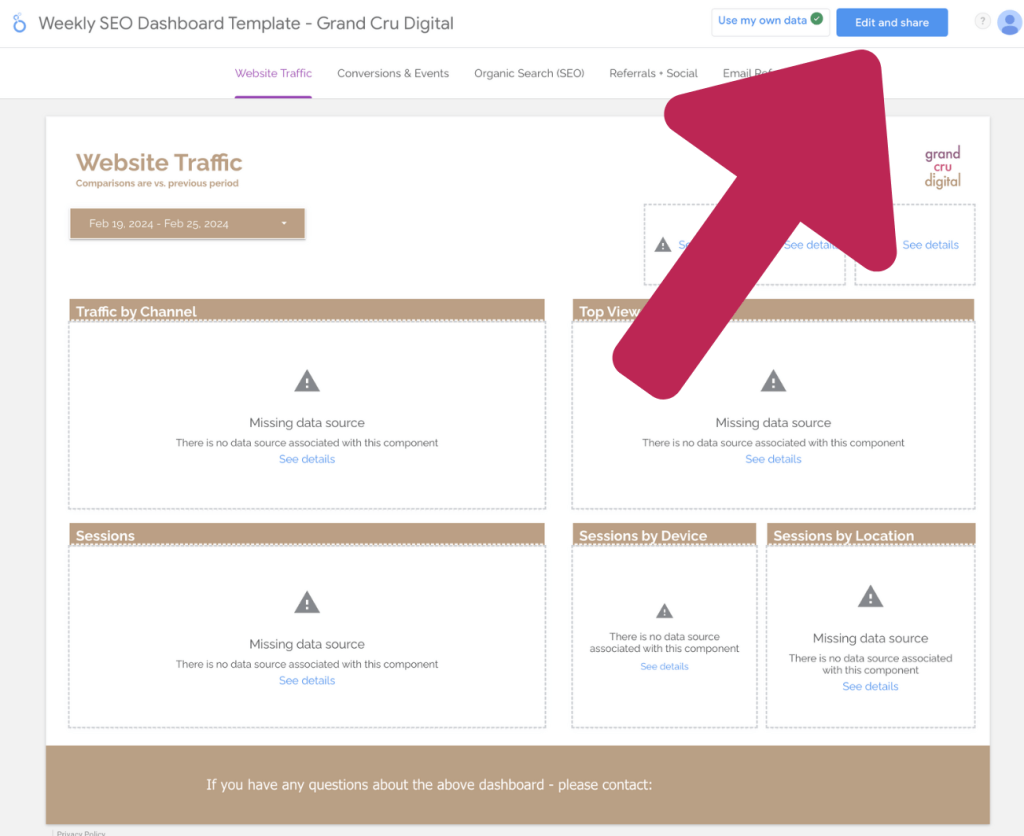
This will then create a copy of the report and then you can add your data sources. If you don’t have a Looker Studio account, you may be prompted to create one.
Once you have your copy and you’re in Edit mode, you just need to hit the Add data button shown below to connect your data sources.
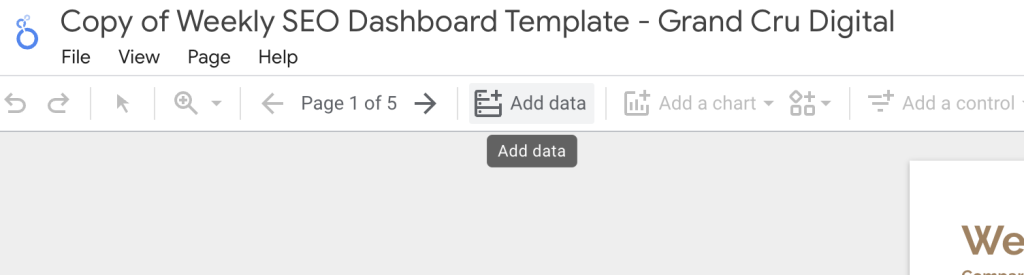
For this SEO template to work properly you will want to connect your Google Analytics 4 and Google Search Console data.
How to customise the branding and look
Once you have your data flowing through, you’ve done the hard yards. Now it’s time to make the template yours.
Here is what I would recommend updating to make it more you:
- Give it a new file name
- Update the brand logo in the top right-hand corner
- Add your email/contact details at the bottom / remove this and use this space for something else
- Update the colours to align with you/your client’s brands – you can do this either on the elements individually and / or some controls can be found in the Theme and layout option in the main menu
And voila, you have your own personalised Looker Studio SEO dashboard. Too easy right!
Schedule weekly emails
Unless you are a complete SEO and digital nerd like us, then you’ll probably find that you will hardly go and review the dashboard. That is unless it comes directly to you on a weekly basis, right 😉
What I love about Looker Studio reports is that you can get these emailed to you / your clients on a set schedule. For me, I get my own personal website SEO dashboards delivered to my email every Friday morning. Friday’s for me are typically a day to work on my own businesses, so it’s a nice way to kick things off.
So how can you get your Looker Studio SEO dashboard emailed to you directly? Here’s how:
- Click on the Share button in the top right-hand corner
- Click on the Schedule delivery option from the dropdown
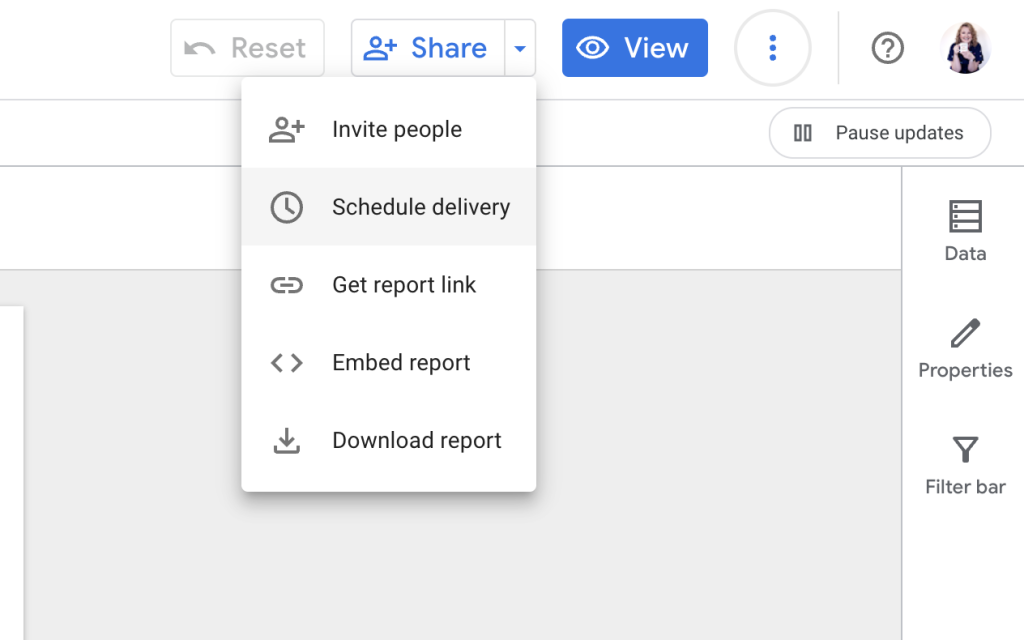
Now all you need to do is adjust the options to suit when you want to get it. You can also do things like customising the subject line and adding a message in.
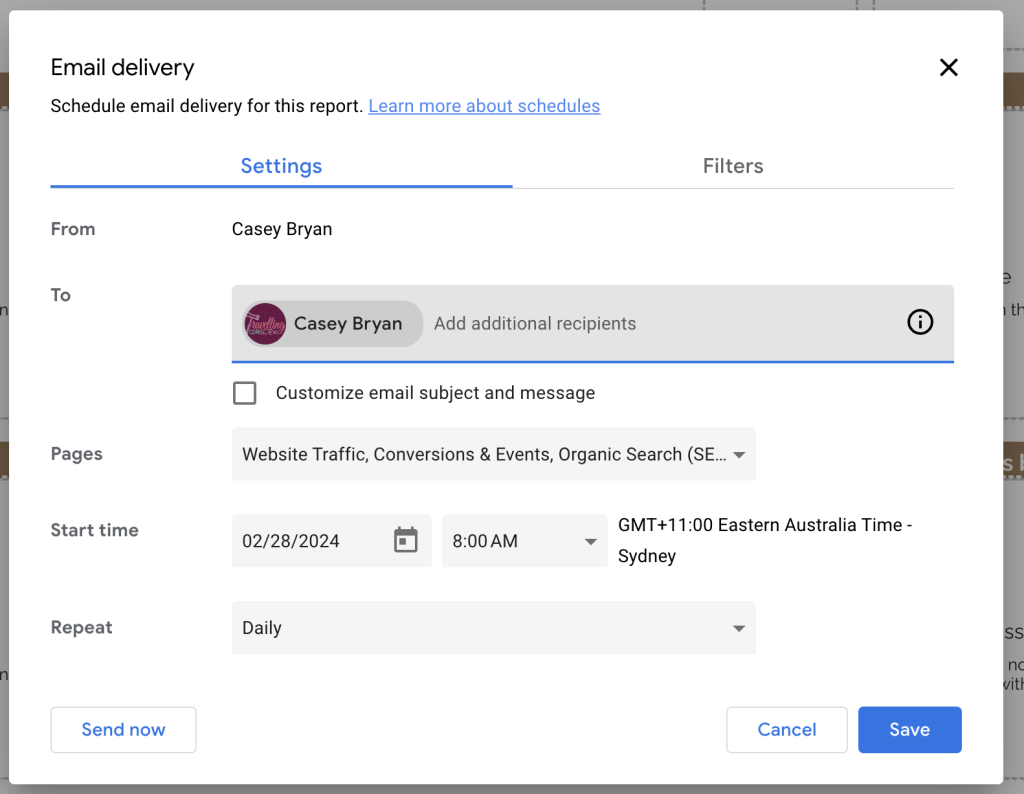
Once done, simply save your schedule and you’re set. Now there’s no excuse not to look at your SEO data on the regular!
If you have any questions or trouble with our Looker Studio SEO dashboard, simply contact us here.
